If you’re stuck trying to plan your advertising strategy, a competitive analysis gives you real insight into what works and what doesn’t in your market. Semrush has the perfect tools to help. This workflow includes identifying your competitors, analyzing your competitor's activity on Google Ads, display ads, and Google Shopping, and creating a PDF report.
Step 1. Identify Your Competitors in Paid Search
If you already know your competitors, you can skip this step and start with step 2. If you need help identifying your competitors, the Advertising Competitors report shows you the websites that compete the most with your pre-existing Google Ads campaigns (if you run any) for paid keyword rankings.
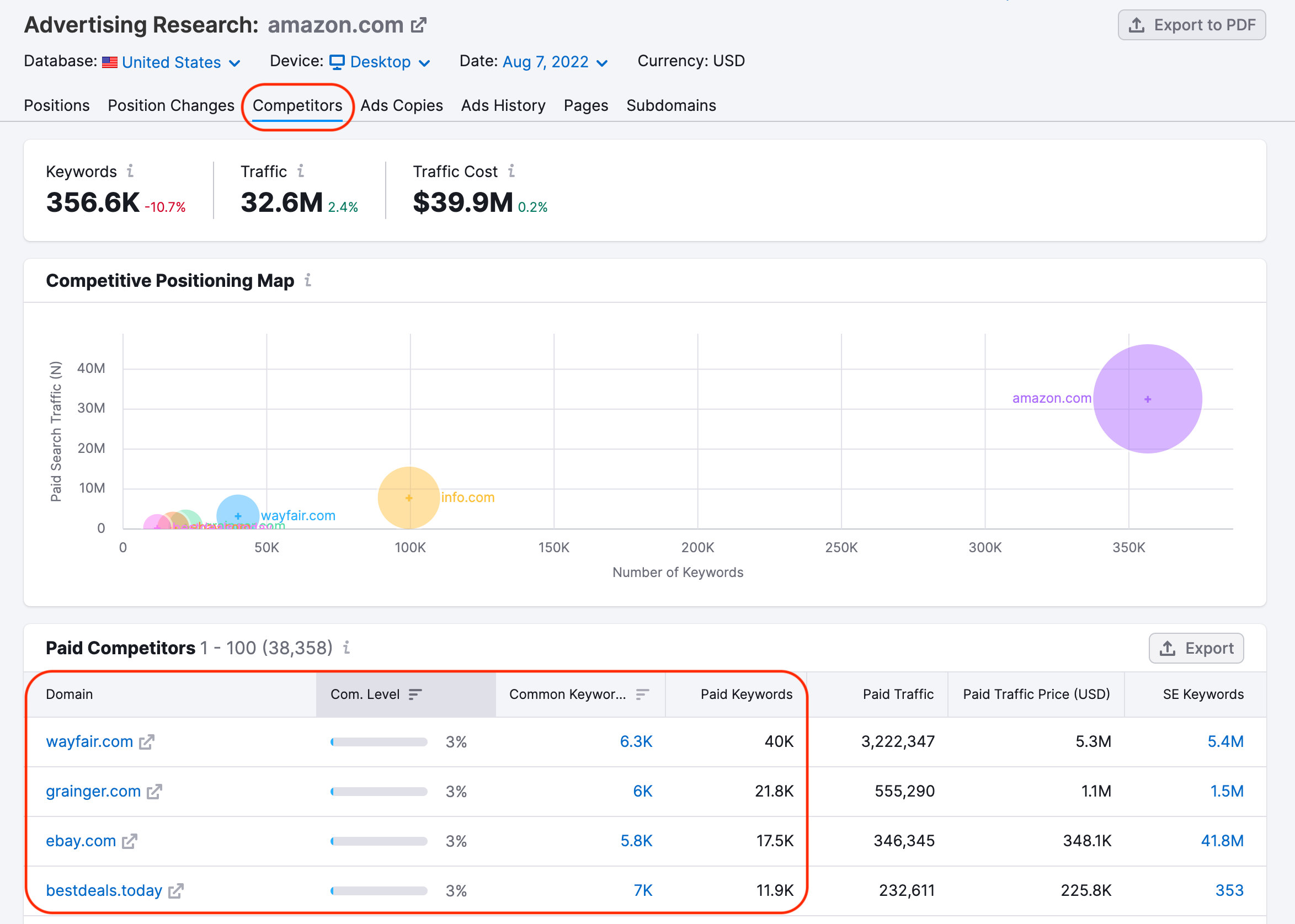
If your website has never run any Google Ads in the past, there is also an Organic Research Competitors report. This report shows the domains competing with your website for organic keyword rankings. If any of the competitors from this report also use Google Ads, they could be an excellent site to analyze.
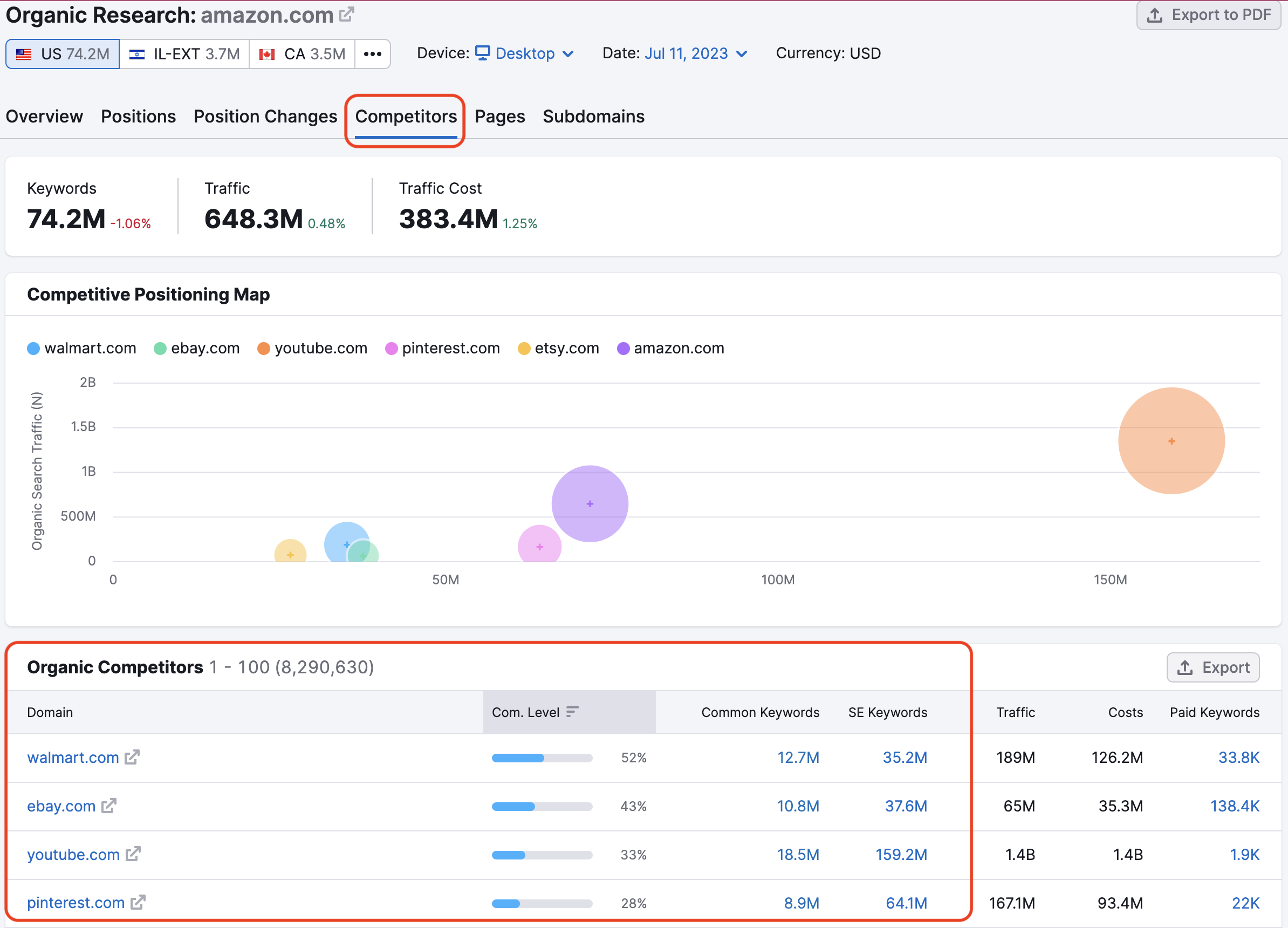
The reports above can help you identify other websites competing in your niche for traffic.
Step 2. Google Ads Competitive Analysis
Go to the Advertising Research Positions report and query your competitor’s domain in the search bar. This report shows you the keywords Semrush found that their ads show up for.
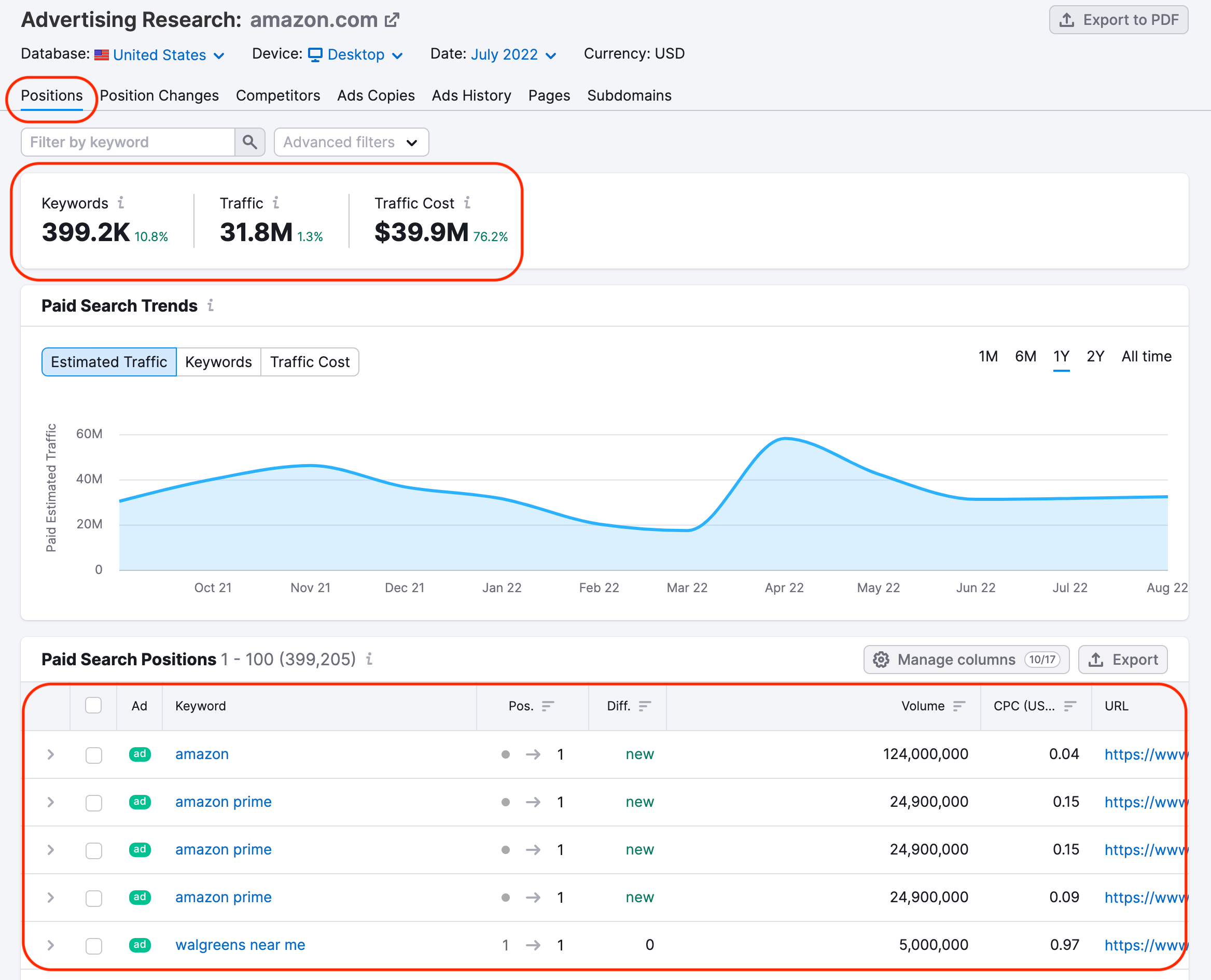
Use the Ads Copies report to see the actual ads run by your competitor. Look at their headlines, descriptions, and ranking keywords for insight into their positioning. You can also use the search bar to filter for ads with a word or phrase.
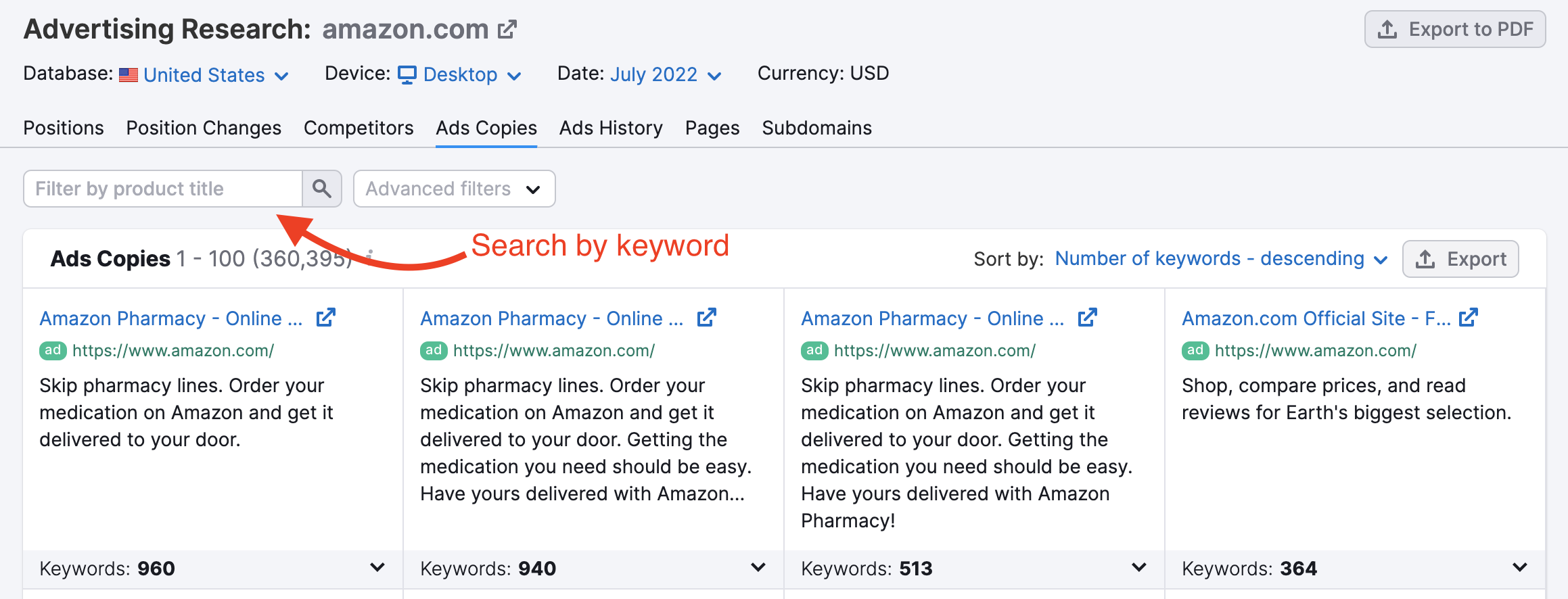
Use the Advertising Research Pages report to identify the landing pages on the site that they’re driving their ad traffic to. You can click on the pages and get a sense of the goals of their campaign based on the CTAs on their landing pages.
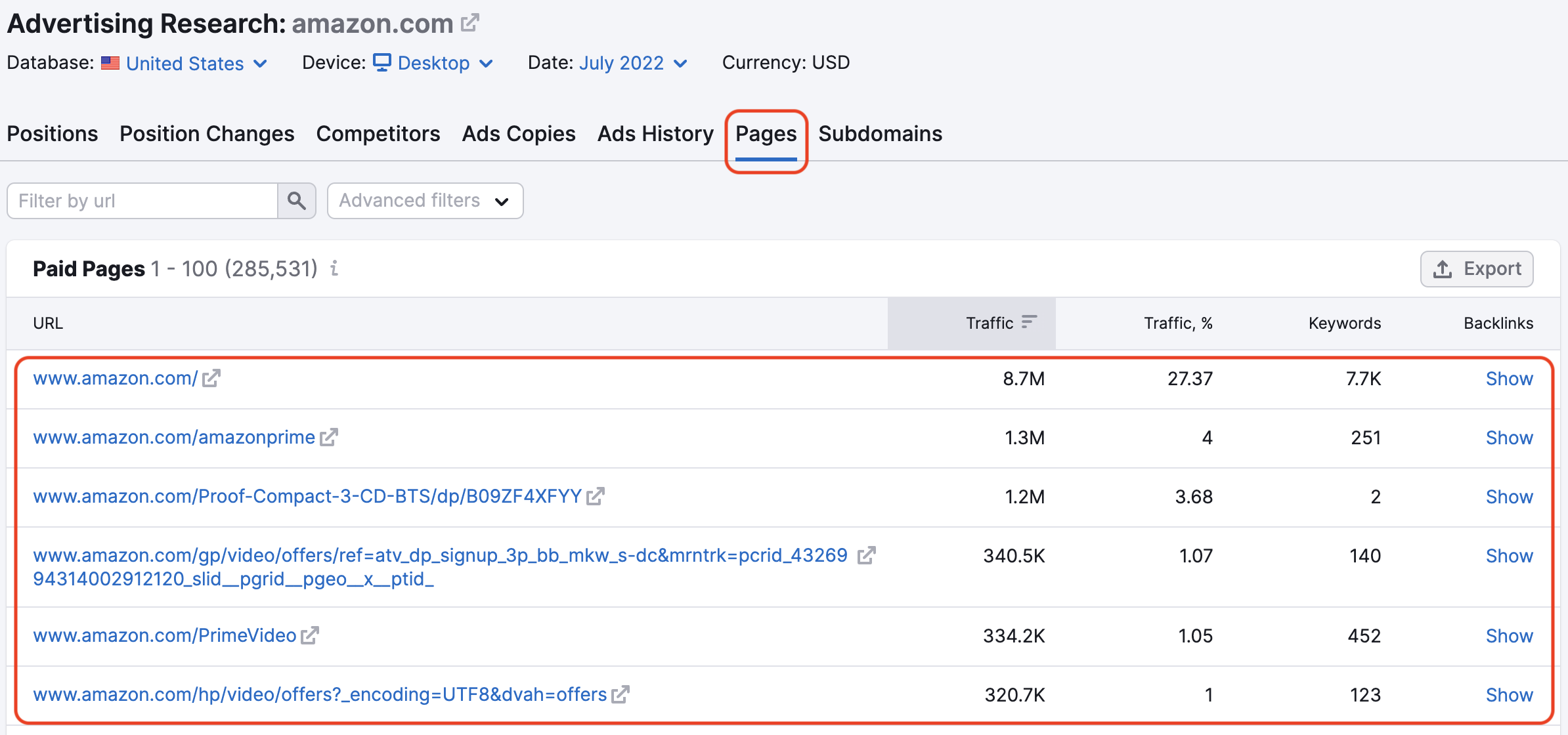
The Ads History report will show you the month-by-month record of keywords and the highest ad rankings for each keyword in your competitor’s advertising campaign over the past 12 months. So, if there is any seasonality or trends in a competitor’s strategy, you’ll see it here.
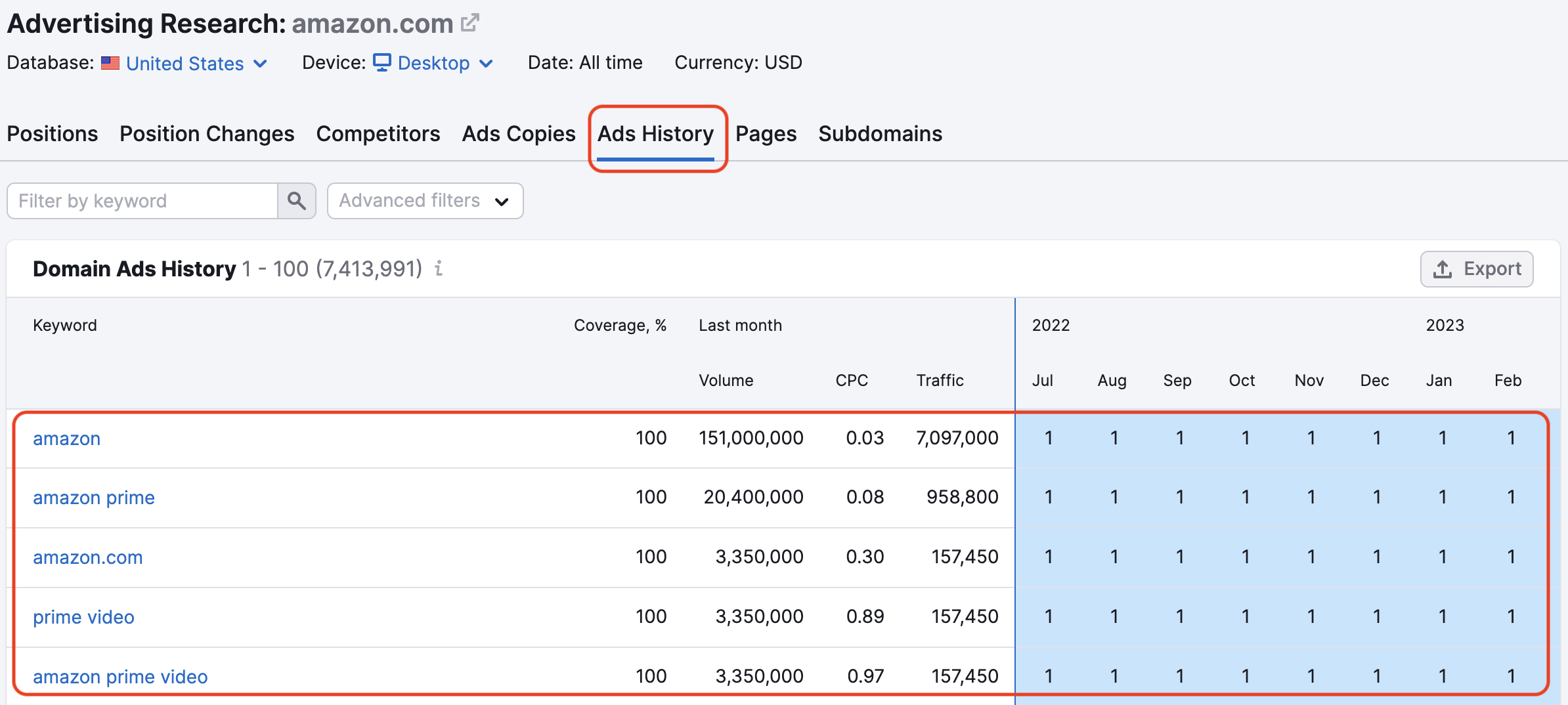
Step 3. Display and Social Ads Competitive Analysis
Analyze your competitors’ digital campaigns to find the best-performing display, video, and social ads. To explore competitive Display Advertising creatives, use the AdClarity App in the Semrush App Center.
Discover your competitors’ total advertising spend and share of impressions in the Estimated Expenditure widget. Assess their campaigns’ key performance stats (impressions, costs, views, share of voice, clicks, etc).
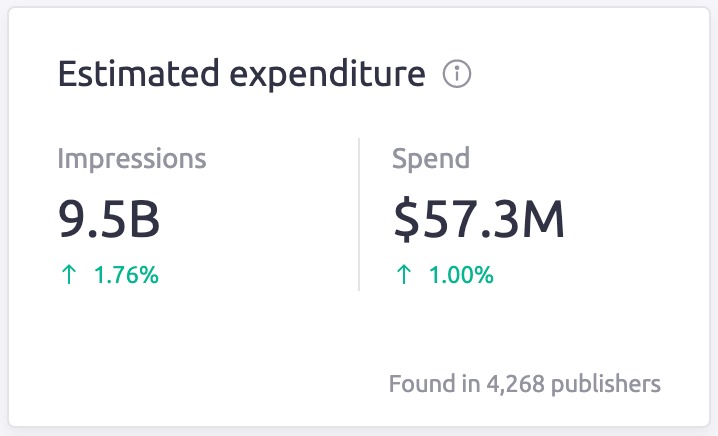
To learn your rivals’ hits and misses, go to the Top Ads widget to see their top-performing ads and what kind of engagement they produce. Sort by impressions to find the ads with the most engagement.
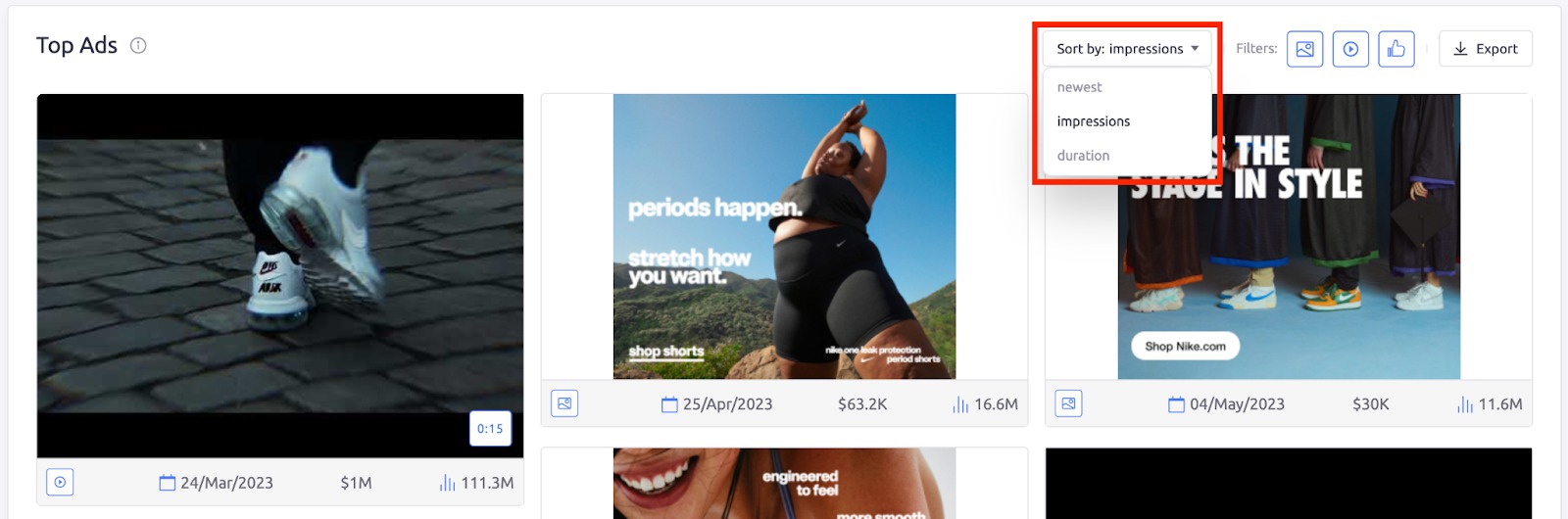
Use the Top Publishers widget to find your competitors’ most valuable publishers and traffic sources by seeing the impact they bring.
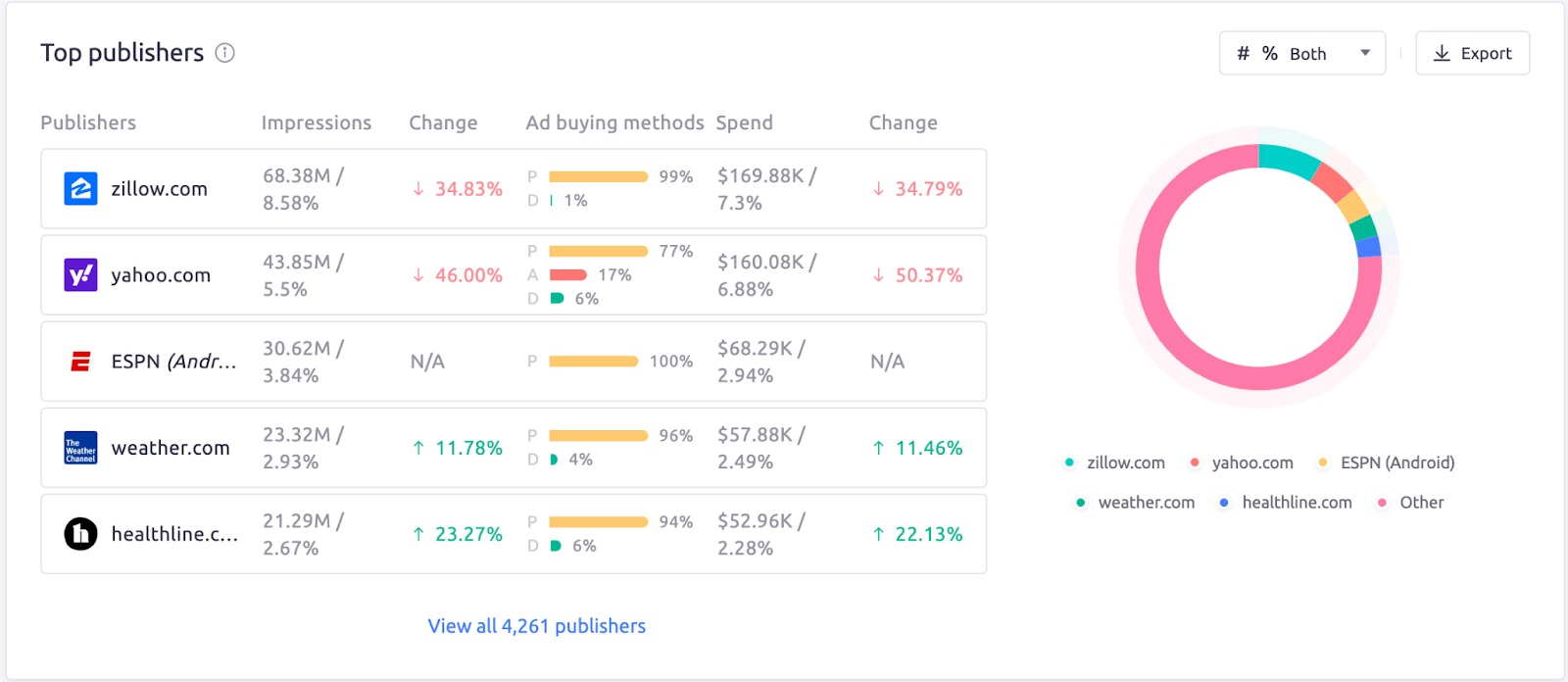
Find out how much your competitors invest across channels to achieve results with the Expenditure breakdown widget.

Look at the Display ad placement widget to see outcomes from various publishers and make a note for your ad placements.
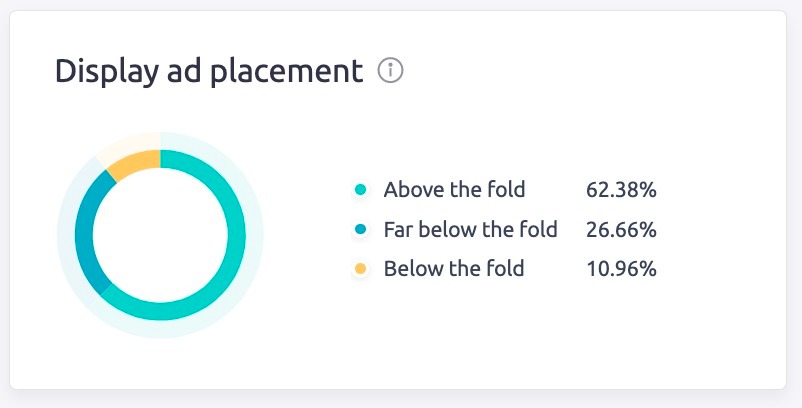
Use these insights to create advertising campaigns for maximum audience reach and performance.
Step 4. Compare Keyword Profiles
Comparing keyword profiles between multiple competitors is a great way to see gaps and opportunities in your market.
To compare a competitor’s keyword strategy directly to yours, go to the Keyword Gap tool and enter the name of your competitor’s domain next to yours. You can compare up to 5 domains side by side in this tool. Selecting which type of keyword (organic, paid, or PLA) to compare between websites will show you gaps where you can plan your advertising strategy.
Using the table, you can find out how the domain keyword profile intersects with its competitors.
- Shared: keywords, where every site entered, has a ranking
- Missing: keywords where all of your competitors have rankings, but your site (the site entered in the first field labeled “You”) has no ranking
- Weak: keywords where you have a ranking but it is lower than all of your competitors’ rankings
- Strong: keywords where you are ranking higher than all of your competitors
- Untapped: keywords for which the You-domain has no rankings but at least one of the other entered competitors do
- Unique: keywords where you have a ranking, but none of your competitors do
- All: The combined list of all keyword rankings between the competitors
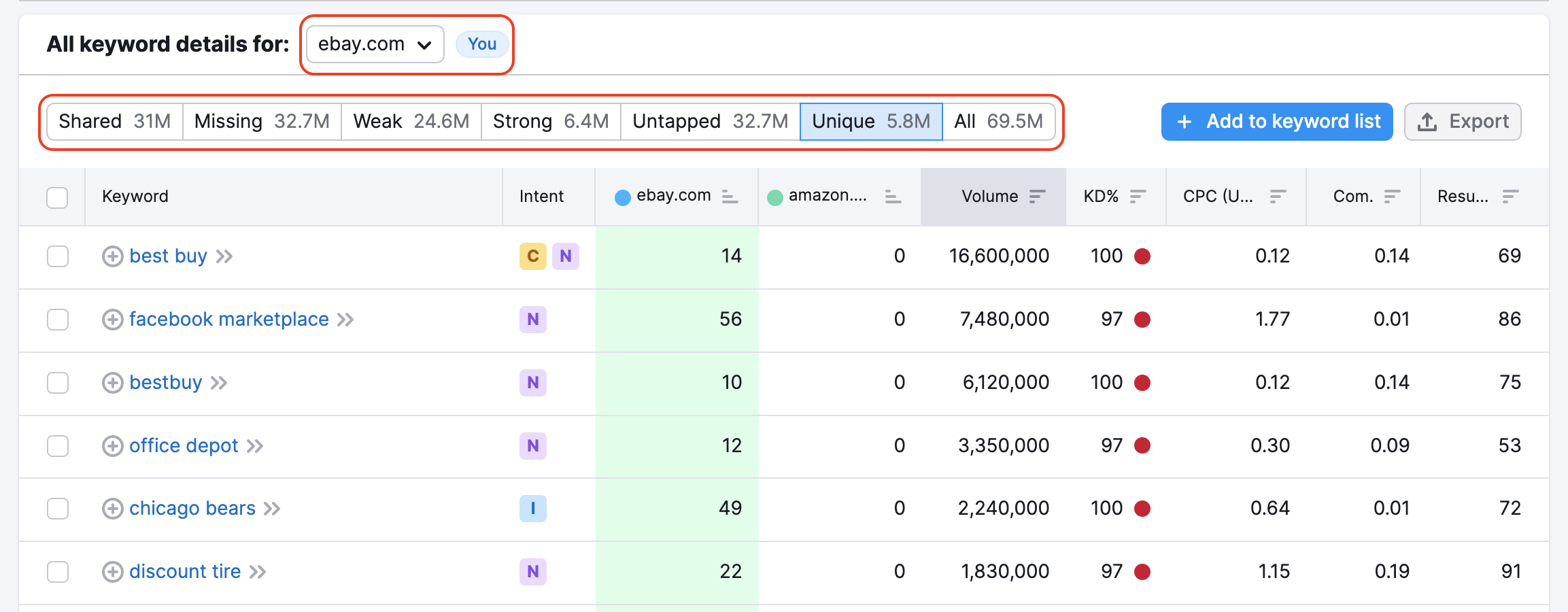
Compare paid keywords between you and your competitor: choose your competitor's domain in “All keyword details for” and the filter “Unique” to find the keywords your competition is advertising on but you’re not.

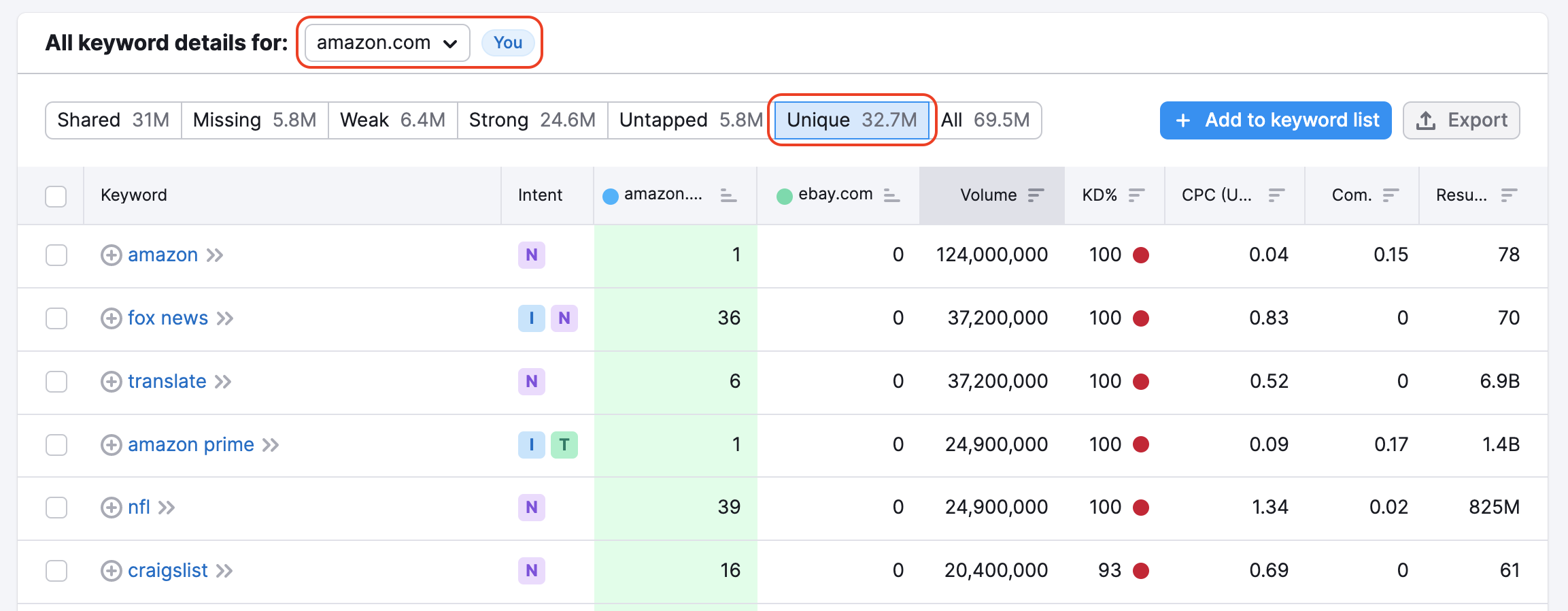
Compare a competitor’s organic keywords to their paid keywords side by side. Insert the same domain twice. Choose “organic” in one case, and in the other—“paid.”
The results will show you if they pay for additional advertising on the keywords they already have top rankings.
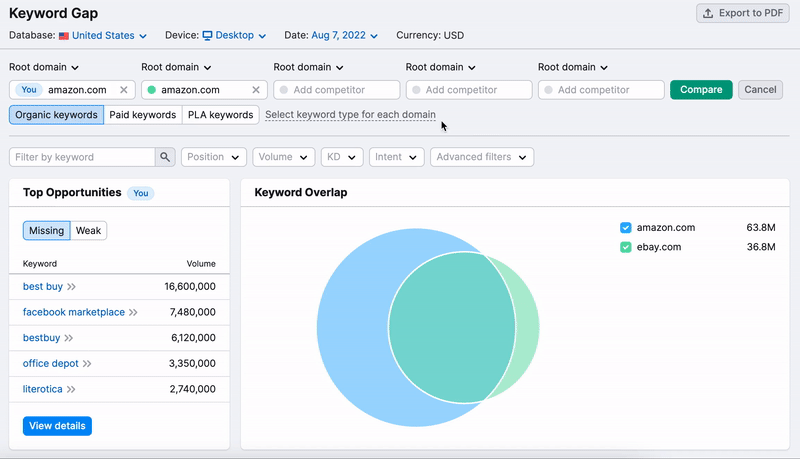
Further reading: How to Find the Best Keywords for Your Paid Search Campaigns
Step 5. Google Shopping Competitive Analysis
Lastly, you can look into your competitor’s use of Google Shopping with Semrush’s PLA Research. (These reports are only available with a Semrush Business level subscription).
- Go to PLA Research and enter your competitor’s domain in the search bar. This section has three reports: PLA Positions, PLA Competitors, and PLA Copies.
- Use the Positions report to see the keywords that triggered your competitor’s Google Shopping Ads.
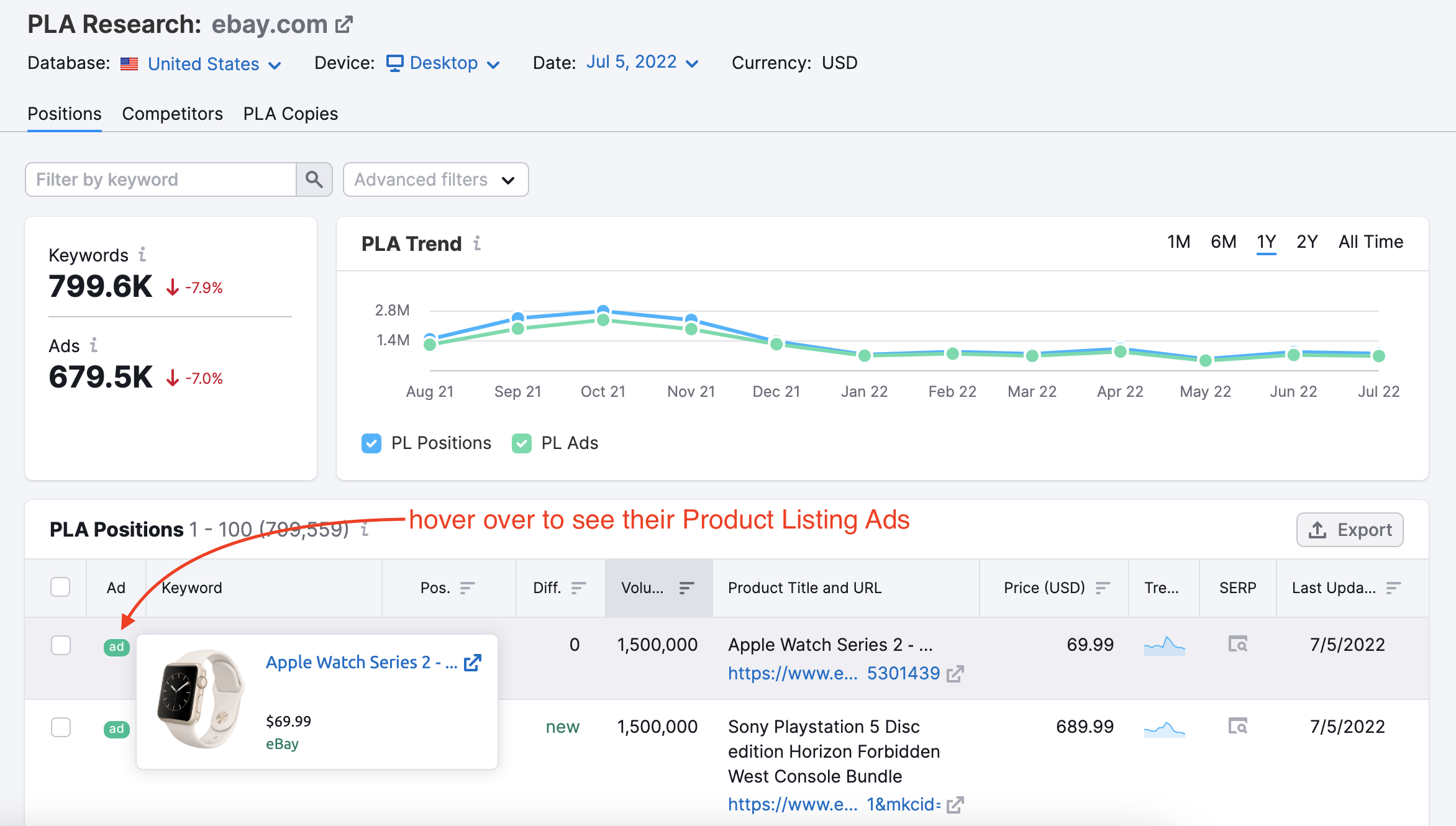
- Use the Copies report to see actual copies of your competitor’s Product Listing Ads. You’ll see the number of keywords that triggered each ad and the price of the listed product. You can export both of these reports to save your research.
Step 6. Create a PDF report of your Competitive Analysis
Once you’ve gathered your data, you might want to assemble everything into a cohesive report. If so, go to My Reports and create a new report.
- Drag the widgets from Advertising Research into the report builder and enter your competitor’s domain and the database to add the info to your PDF. (1)
- To include data on their use of PLAs, take screenshots from steps 4 and 5 of this workflow. Then, drag the “image widget” from the report builder into your PDF and drag your screenshot into the image widget. (2)
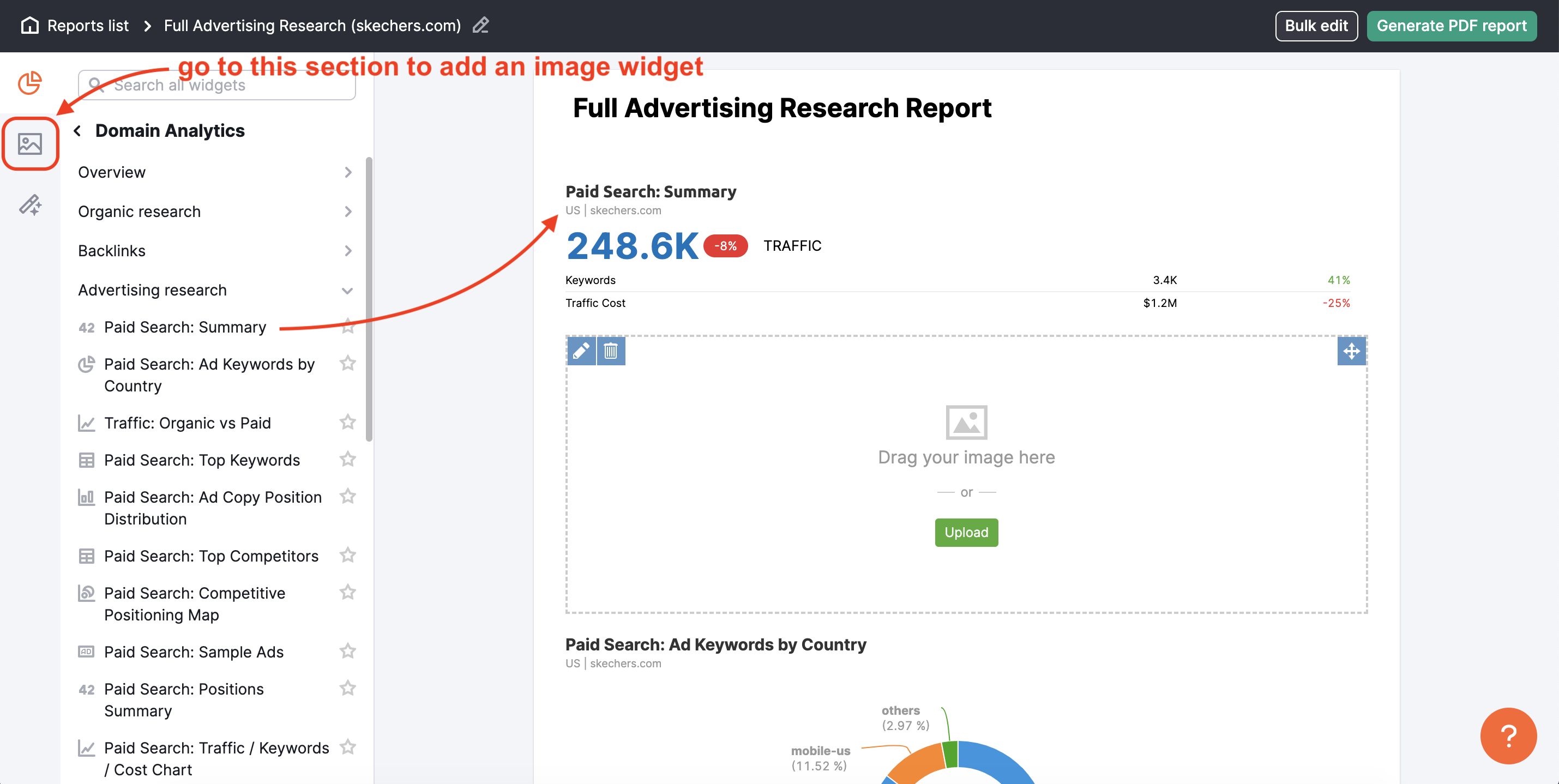
There is no limit to the number of images you can add to a report; a simple drag-and-drop can add everything.
Read 6 Key Things Worth Analyzing in your Competitors’ PPC Strategies from our blog for more ways to analyze your competitor's PPC strategies.