How to Use Google Advanced Search Operators
Advanced Search Operators (ASOs) are special commands used on search engines to return results that are more relevant and specific. You can use Google search operators for all kinds of Internet research - personal or professional.
They are valuable in content marketing and SEO for finding content, looking for a specific blog post, or a site audit. These operators focus the scope of your search to only show pages for a specific site, find exact titles, or exclude words or phrases from the results.
To use an ASO in Google search, simply enter the ASO with a colon followed by your specific word or phrase.
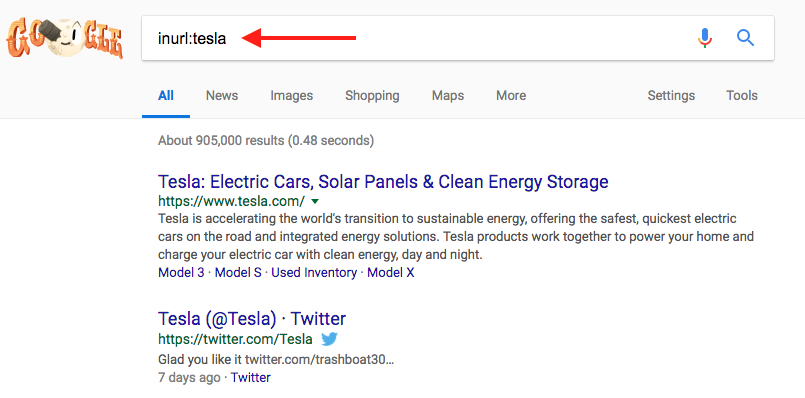
Here are 6 of the simplest google advanced search operators to know:
- Inurl: this restricts search results to documents containing that word in the URL
- Allinurl: this restricts results to pages containing all of the query terms you specify in the URL
- Blogurl: this limits the search results to URLs containing “blog” and your query terms
- Intitle: this restricts results to web pages containing a specific keyword in the title
- Allintitle: this restricts results to those containing all the query terms you specify in the title.
- Site: this restricts results to the site or domain you specify
Each of these can be used in the Link Building tool when you’re configuring the tool to gather prospects. Let’s take a closer look at how each operator works and what they can do:
You can use this operator to find webpages with specific words in the URL.
If you search [ inurl:print site:www.tesla.com ] on Google, you would find pages on tesla.com in which the URL contains the word “print.”
This search query would be helpful for finding pdf files in the directory or folder named “print” on the tesla.com website.
The query [ inurl:tesla cars ] will return results that mention the words “tesla” in the URL and “cars” anywhere in the document.
Slightly more specific than intitle, this operator restricts results to only those containing all the query terms you specify in the title.
For instance, [ allintitle: delete facebook ] will show only results that contain both the words “delete” and “facebook” in the title.
This operator restricts results to a site or specific domain. You can enter a domain name or a TLD to hone in on a specific site or type of site.
For example, [ admissions site:harvard.edu ] will show you results for “admissions” from Harvard University’s official site and [ news site:gov ] will limit a “news” search to only show .gov domains.
Using Advanced Search Operators in the Link Building Tool
In Semrush’s Link Building Tool, you can generate prospects by providing keywords, competitors, linking brand mentions, or uploading prospects manually. To make your keyword-based prospects even more relevant to what you want, you can take advantage of using advanced search operators in the tool’s configuration steps.
To drill into the analytical data and find more prospects for your link building campaign, go to the Prospects tab in the Link Building Tool. Then go to the Keywords section and click on ‘Add’. In the modal window you will be able to edit your list of already existing keywords, and type in your ASOs. You can add 10 keywords and 10 ASOs.
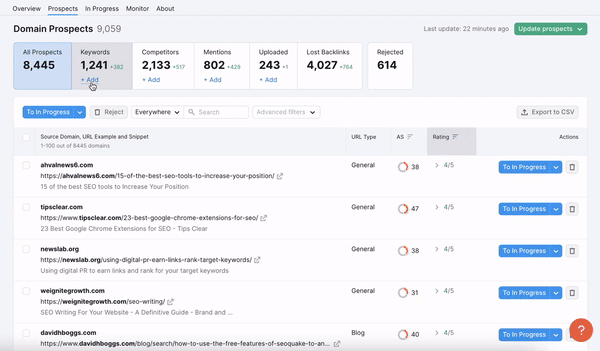
Start reading the Link Building Tool user manual here.