The Position Tracking Landscape report is the place to get a lightning-fast overview of your tracking campaign’s progress. From here you can quickly see your domain’s trend in visibility and estimated traffic as well as your top keywords and what you’re losing.
Website and Date Range
At the top, you can adjust the main website (either your site or an added competitor) and date range to dictate the data shown on the page.
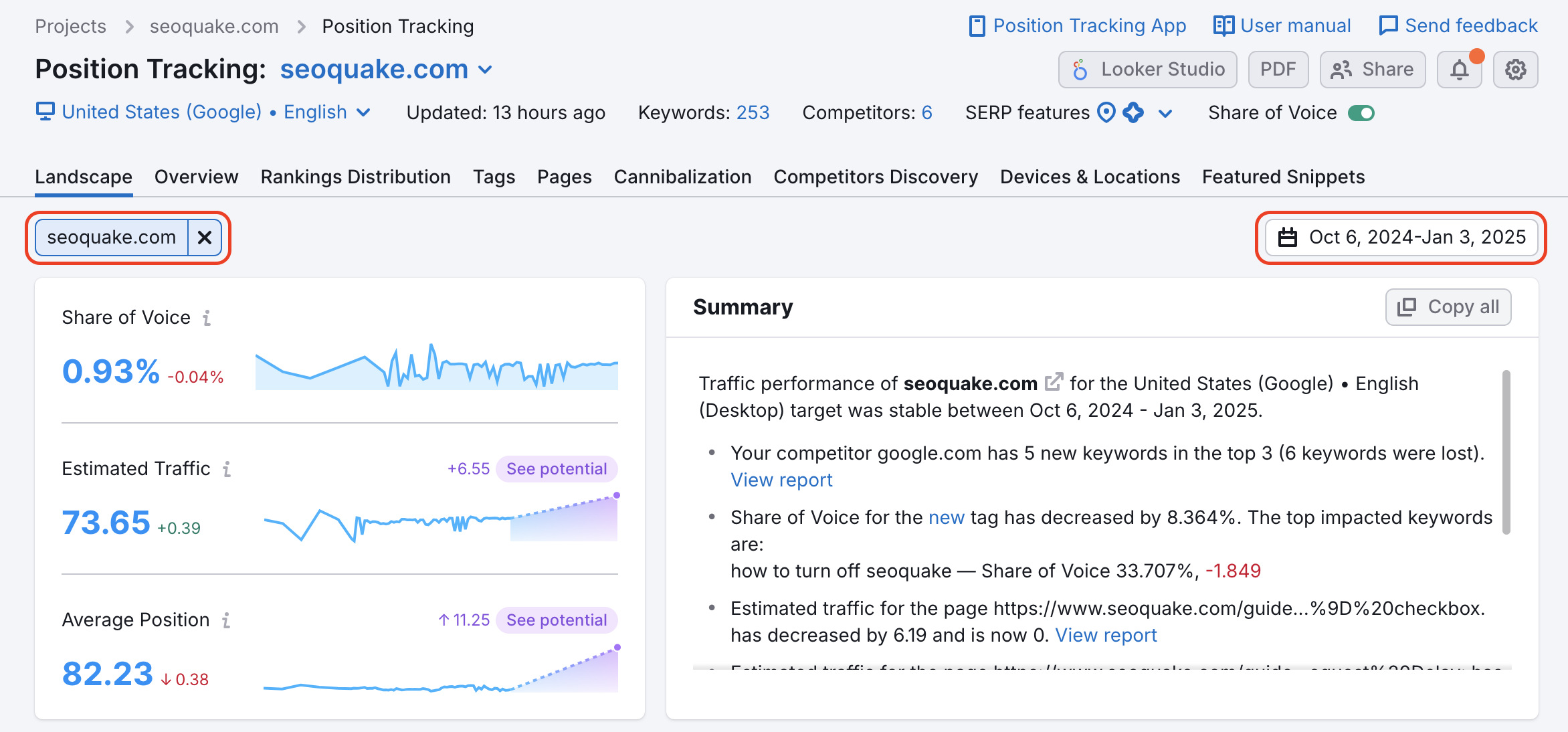
Metrics
Visibility is a metric based on the average position of the domain’s ranking pages. This metric represents how visible the domain is among searchers. The higher the percentage, the more users will see the domain for the given keywords.
Estimated Traffic is calculated to show the estimated number of people that could visit the domain. This metric can change on a daily basis but the number is an estimation of daily traffic based on the domain or URL’s current positions.
Average Position is the average of all your rankings for the keywords in your campaign. For any keyword where you aren’t ranking, it will be calculated as a ranking of 100.
The smaller purple numbers beside these metrics show the Potential Traffic. Here you’ll see your predicted growth in terms of Visibility %, Estimated Traffic, and Average Position for your specific set of target keywords.
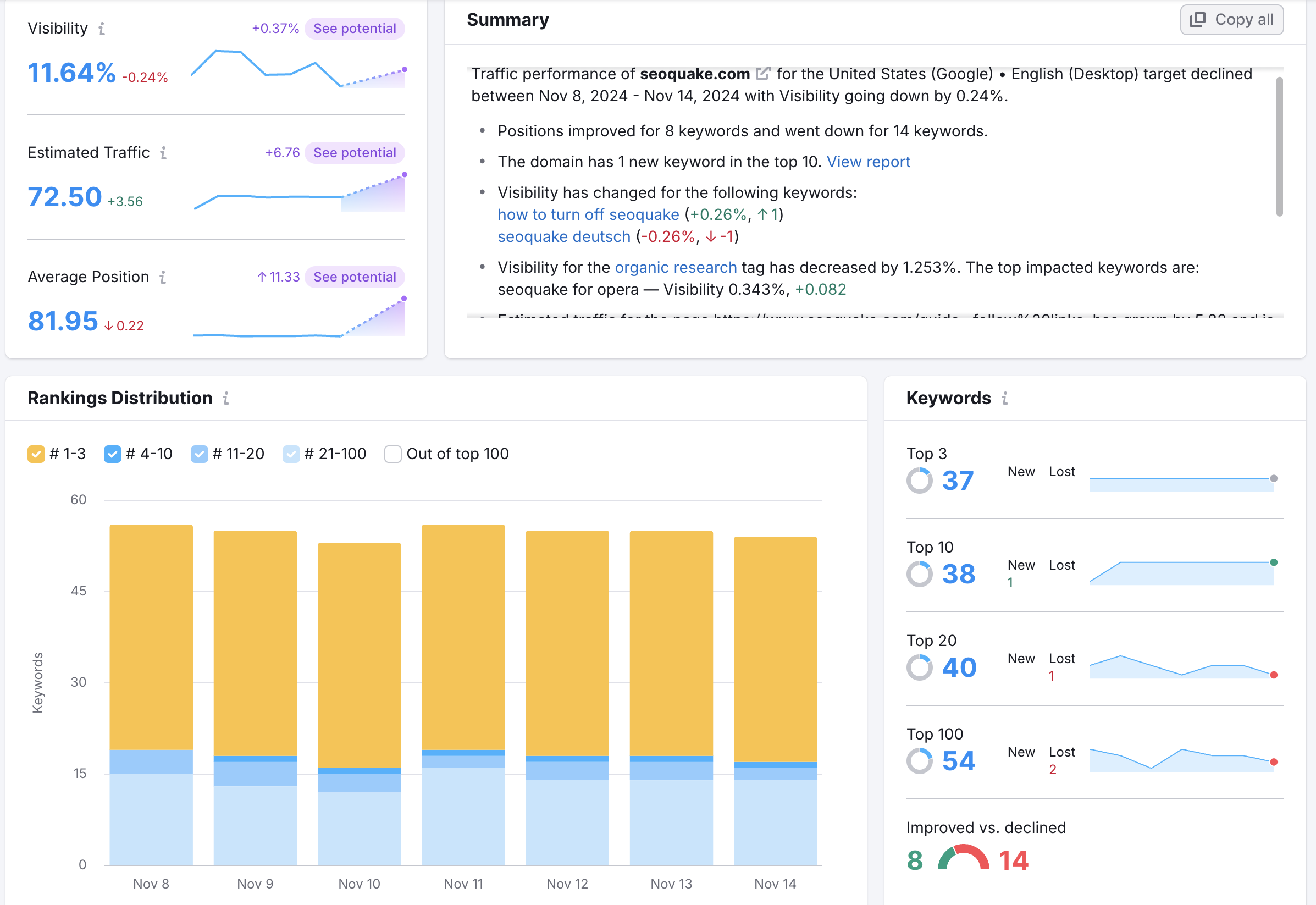
- Top Keywords: the keywords where your site is ranking the highest
- Positive Impact: the keywords where your site is improving the most (based on set time range)
- Negative Impact: the keywords where your site is declining the most (based on set time range)
If you click “Find more competitors” you’ll be sent to the Competitors Discovery tab where you can find out what other websites are competing with you the most on your target keywords.
Summary
The Summary widget provides a short text summary of the latest changes in the tracking campaign. The widget reflects the following changes:
- gain and loss of keywords in different tops;
- changes in competitors’ Share of Voice or Visibility;
- information about potential competitors and changes in their metrics;
- traffic change for certain pages;
- changes in the Share of Voice or Visibility for groups of keywords under a specific tag;
- etc.
By clicking “View report” you will be brought to a corresponding tab in the tool where you can find more details regarding each change.
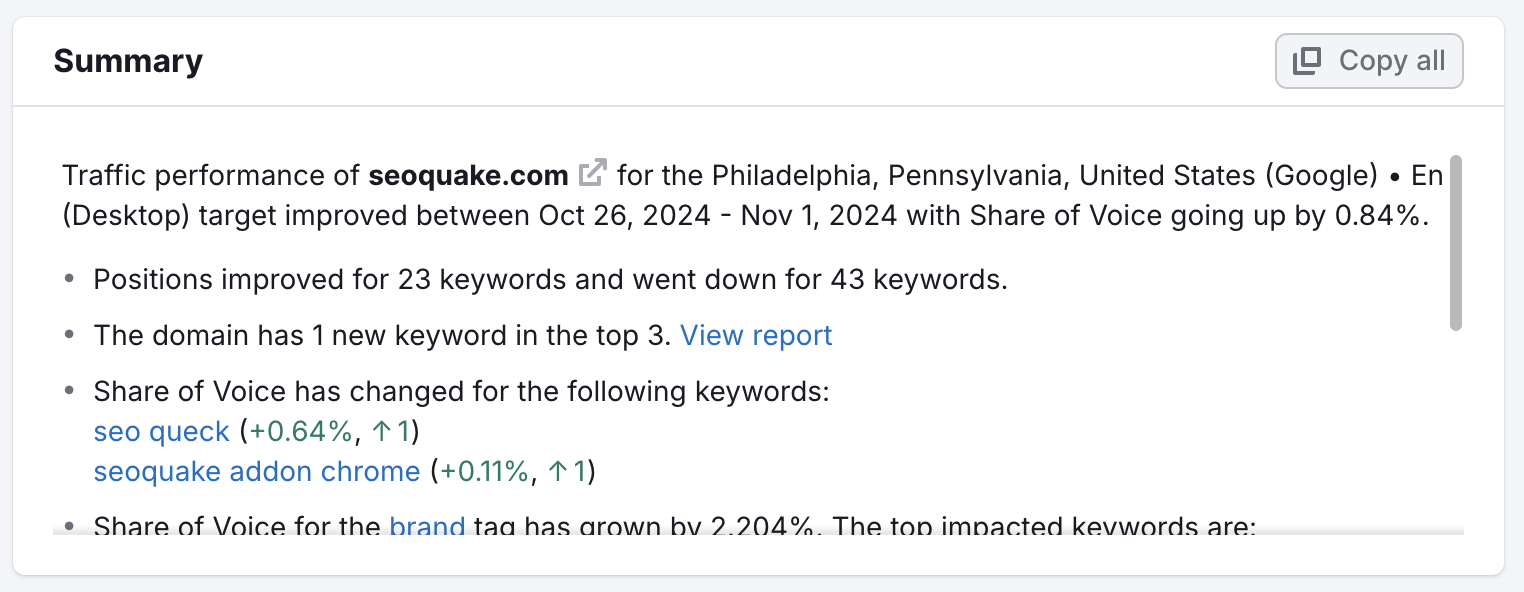
SERP Features
Here you can see which SERP Features are most present among the keywords you’re tracking and how many of those your site is ranking on.
Each icon corresponds to a certain SERP feature - you can hover over it to check its name, and click on it to automatically apply a filter in the Overview report of your campaign. For example, by clicking on the Feature snippet icon, you can get the report for all keywords that have feature snippet results on the SERP and your website’s performance for them:
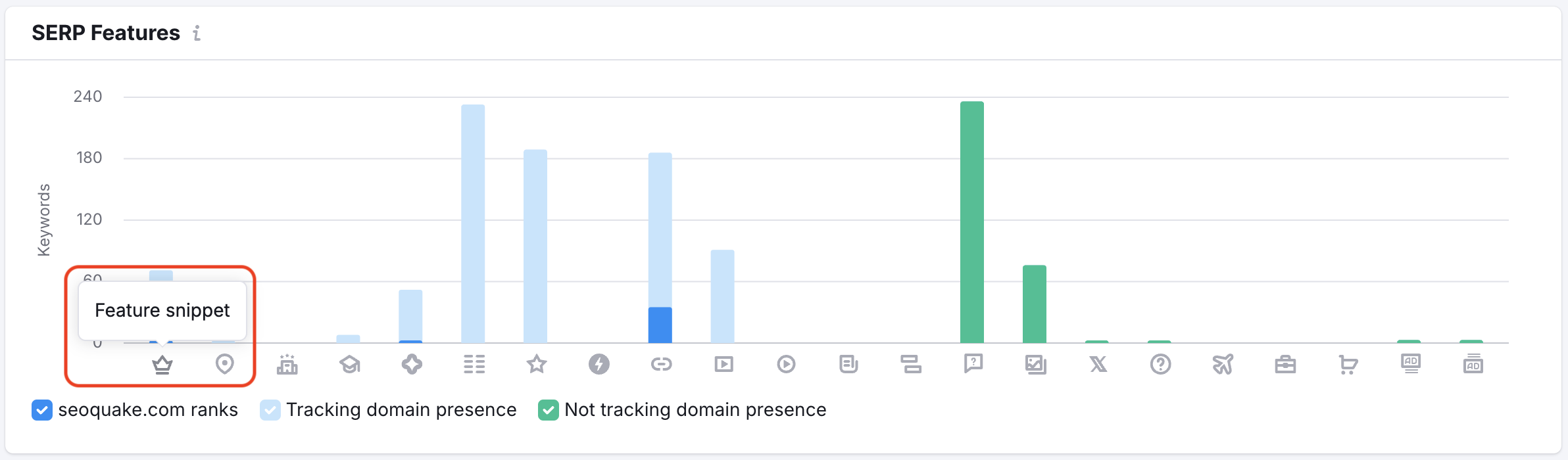
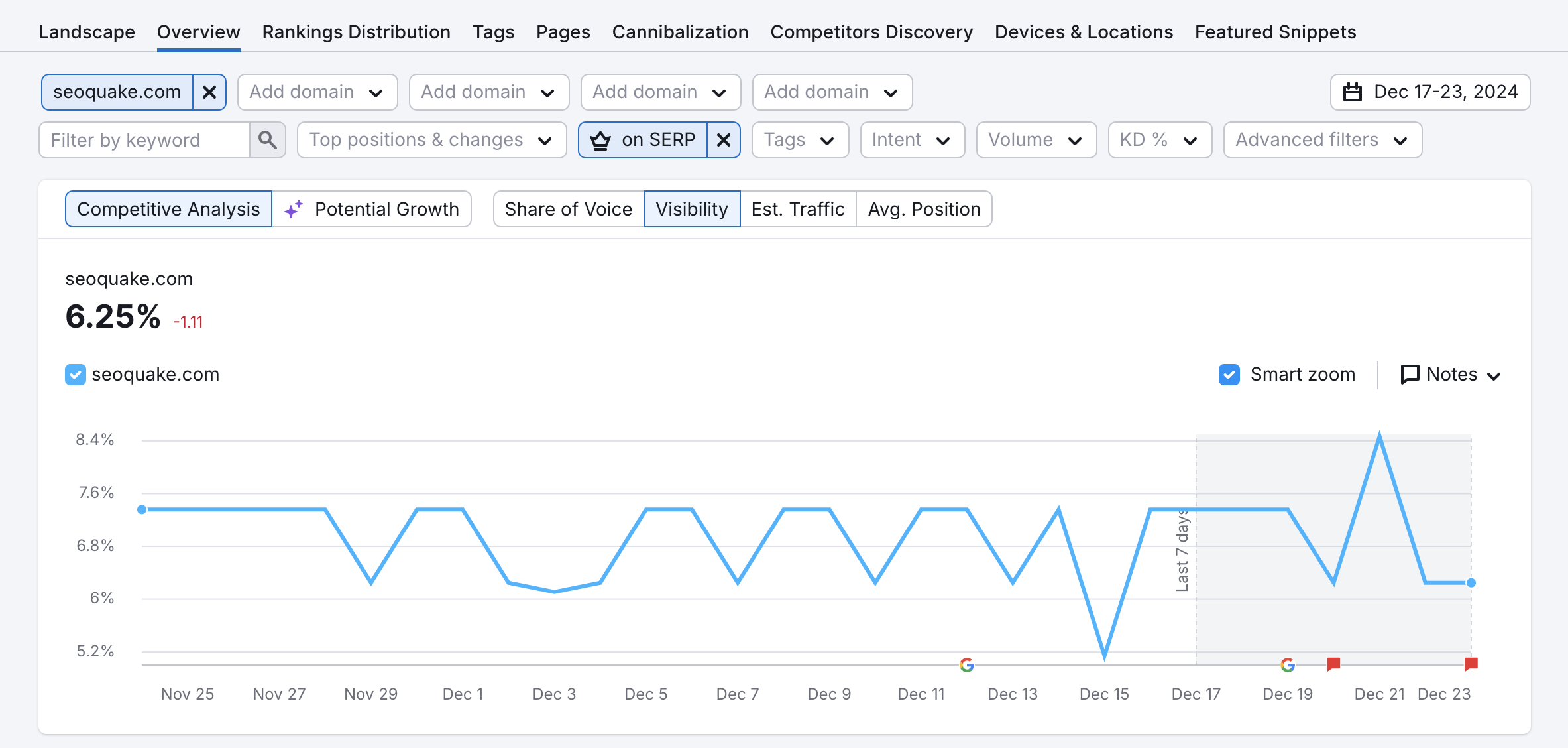
Note: certain SERP features, such as AI Features or AI Chat, can only be tracked in Bing Position Tracking campaigns.
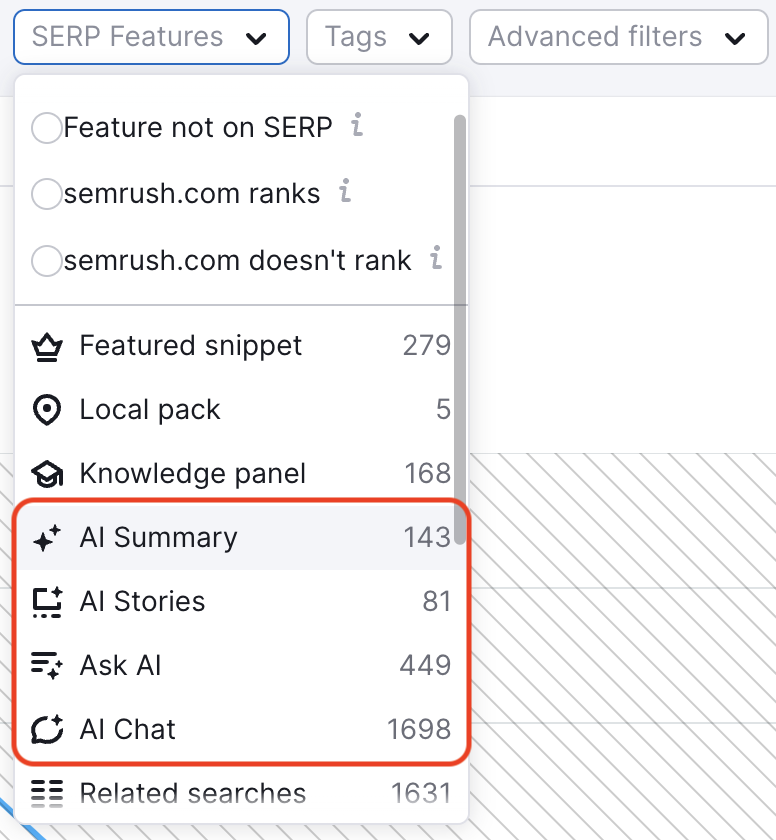
For more details on your SERP Features opportunities, filter the Rankings report by featured snippet manually (Overview tab) or use the Featured Snippets tab.
Landing Pages
Here you can see your top landing pages listed by estimated traffic. Among the top pages, you can check how many keywords and the average position for each page.
If you change the report to focus on your competitor, this is a good way to identify which of their pages you need to worry about the most.
You could also look for their most declining pages for opportunities to swoop in and take that traffic. Just change the filter from “Top” to “Declined.” For complete details on your or a competitor’s landing pages, use the Pages report.