Multitargeting in Semrush Position Tracking allows users to track a website’s search visibility across multiple devices (desktop, phone, and tablet), locations (down to the postal code level), and search engines (Google, Bing, Baidu, and ChatGPT). This feature is only available to the Guru and Business tiers of the SEO Toolkit subscription.
What are the limits of multitargeting?
Guru SEO Toolkit: A single campaign can support up to 10 variations of location, device, language, and search engine. For example, you could track desktop results for Google across five different cities and do the same for ChatGPT to compare traditional and AI search. When you add a new target, all keywords assigned to it—even if already tracked in another target or campaign—will count toward your account’s keyword tracking limits.
Business SEO Toolkit: A single campaign can support up to 5,000 variations of location, device, language, and search engine. Each time you add a new target, all keywords assigned to it will count toward your account’s keyword tracking limits.
Configuring Multitargeting
To configure multitargeting, first set up your campaign with a single location, device type, language, search engine, and set of target keywords. Once your campaign is running, you can add a new target by clicking the "Add new target" button. This button is located in the drop-down menu in the top-left corner of the Position Tracking tool interface.
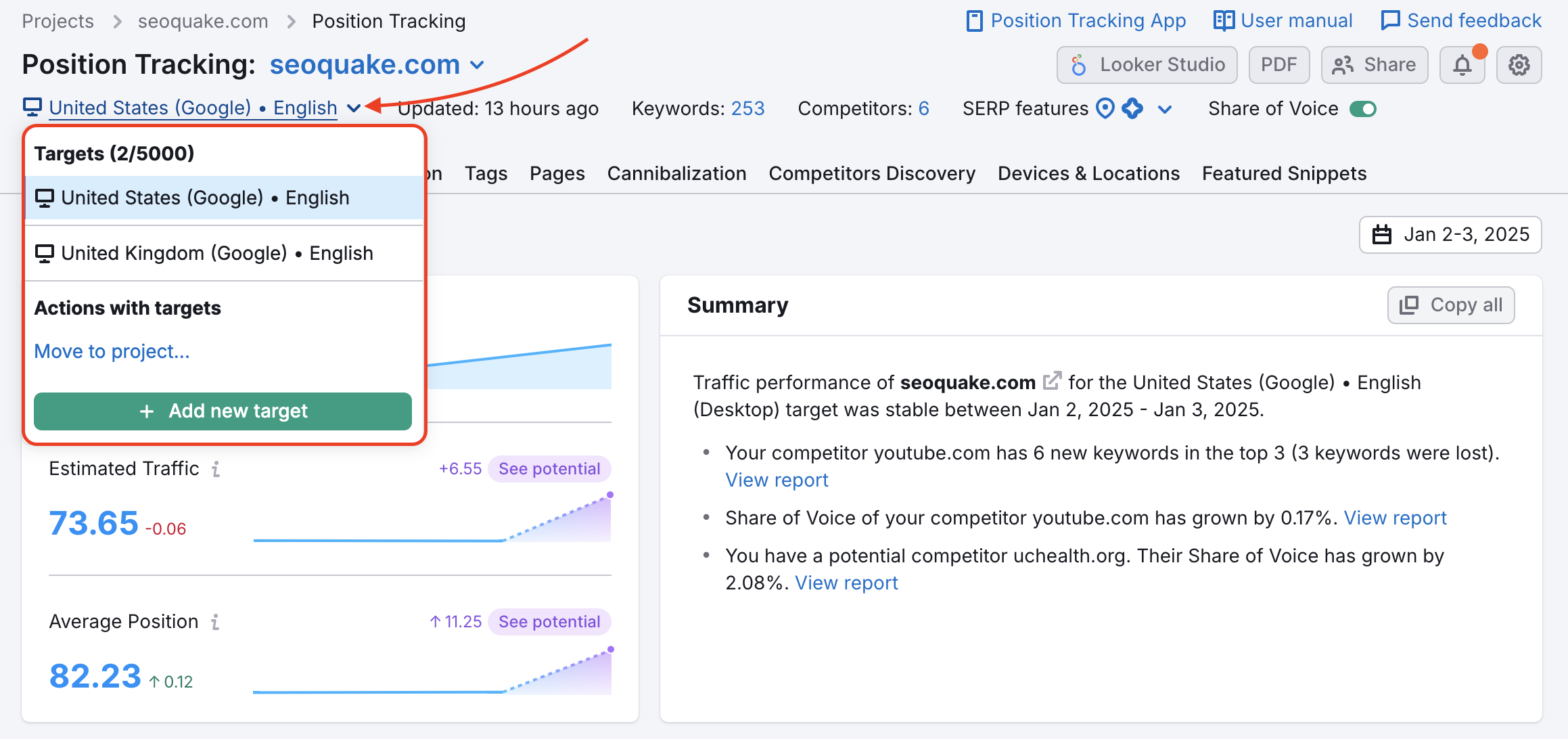
From here, you can add new targets with variations of devices, locations, languages, and search engines. When setting up a new target, you can either import the same keywords from existing campaigns (1) or add a new set of keywords. If adding a new set, you can enter them manually, upload a file, or import from Google Analytics or Semrush Keyword Analytics (2) reports.
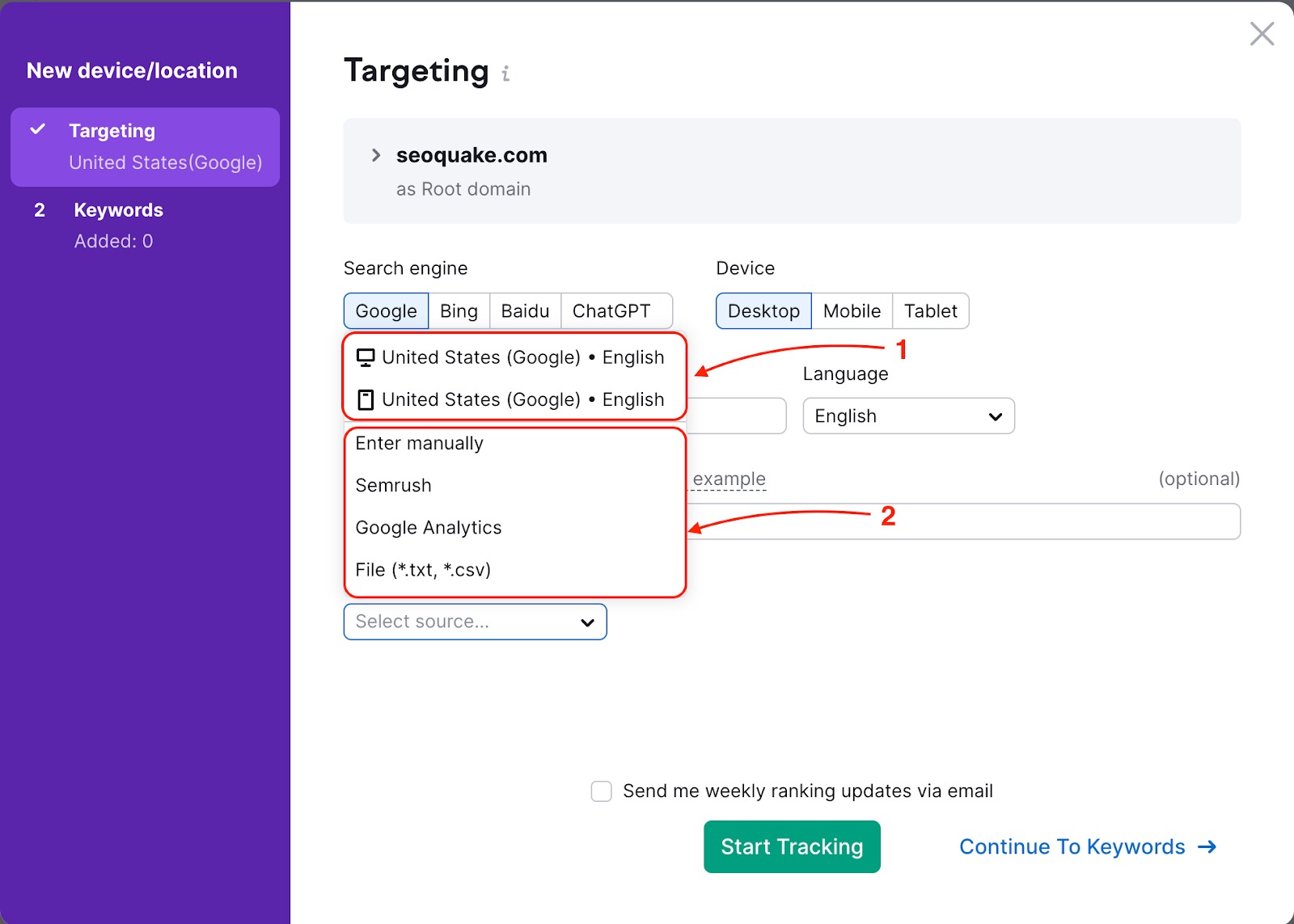
How to Research Local Markets Near Your Business
Let’s examine how multitargeting works by using an example. We’ll say you are a local business owner and you own a violin shop that makes custom string instruments that offers instrument repairs as a service. Since you are a local business, you want to appeal to the market directly surrounding the area of your shop.
After setting up a Position Tracking campaign for your primary location (state or city level), you can add additional targets one by one with variations in location, device type, language, and search engine. Multitargeting can be enabled in a newly created Position Tracking campaign or a pre-existing one.
Since your location is in York, Pennsylvania, you could open up Google Maps and look at the other locations surrounding your city.
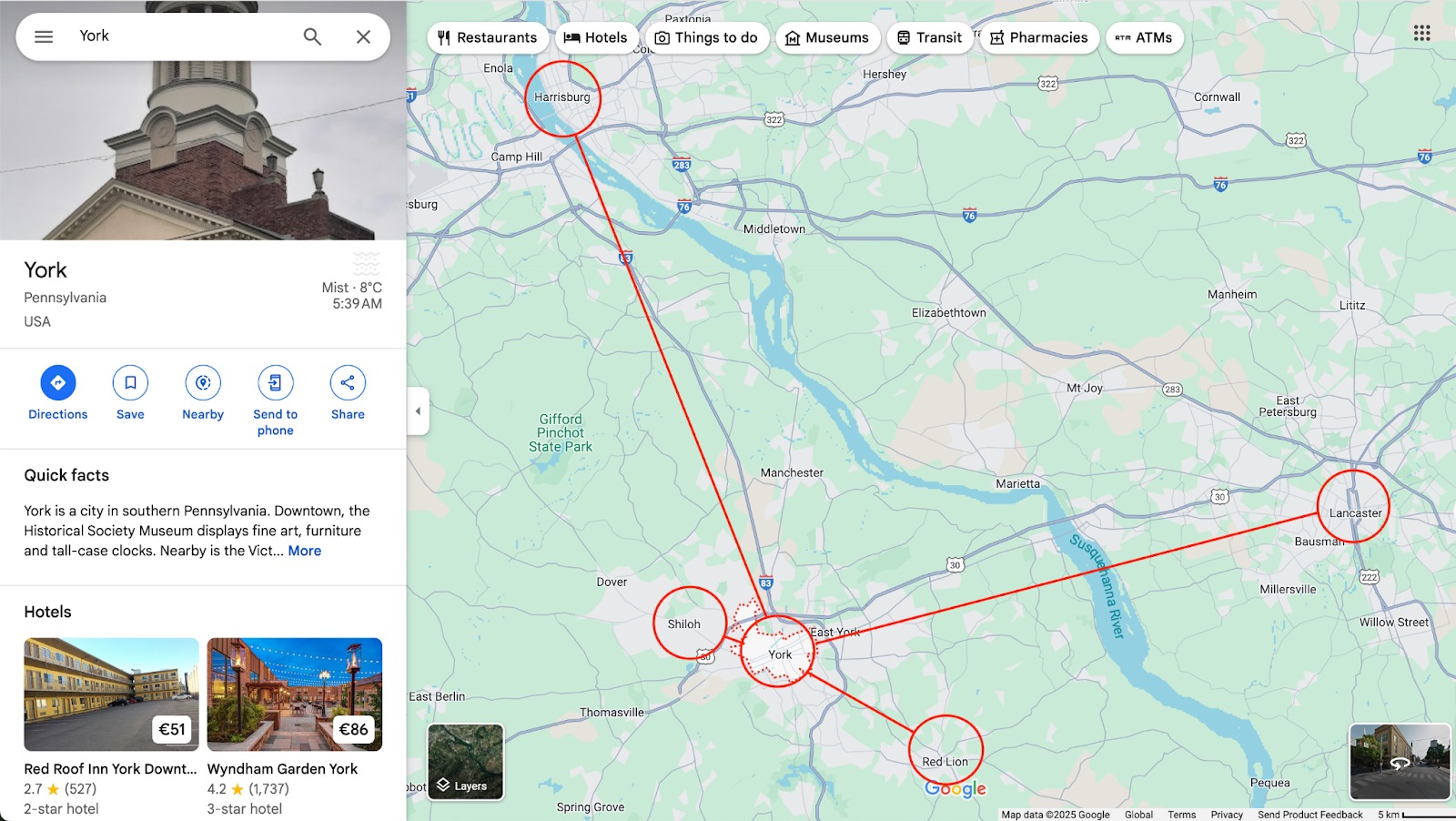
You want to use Semrush to see your visibility in the surrounding areas, so you'll check some of the smaller neighboring towns like Red Lion and Shiloh, and also tap into the larger neighboring cities such as Harrisburg and Lancaster.
As you add a new target, you can choose to import the same set of keywords from the previous target. To add or remove specific keywords for the new target, click the “Keywords” button or open the settings menu and select “Tracked keywords” to access the sandbox again.
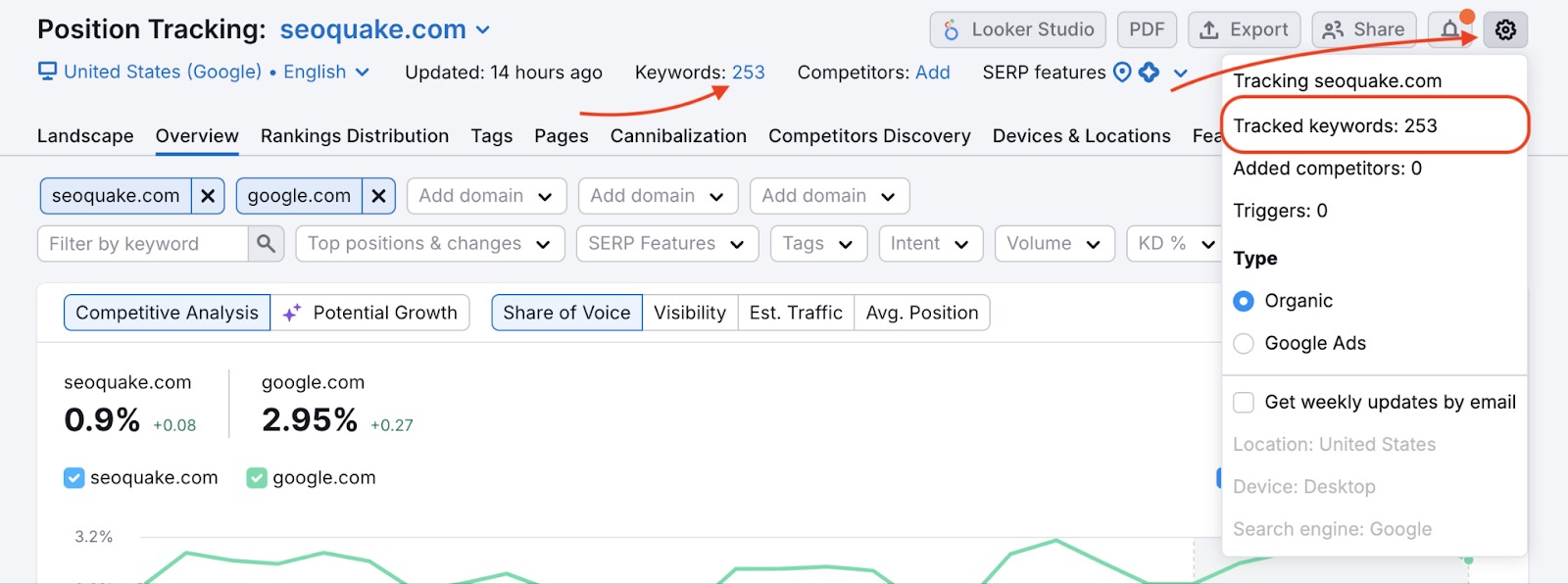
This is a good place to update any target-specific keywords for each new campaign.
Devices & Location tab
Once all of the locations you want to track have been added, you can follow them in the Devices & Locations tab in the Position Tracking tool.
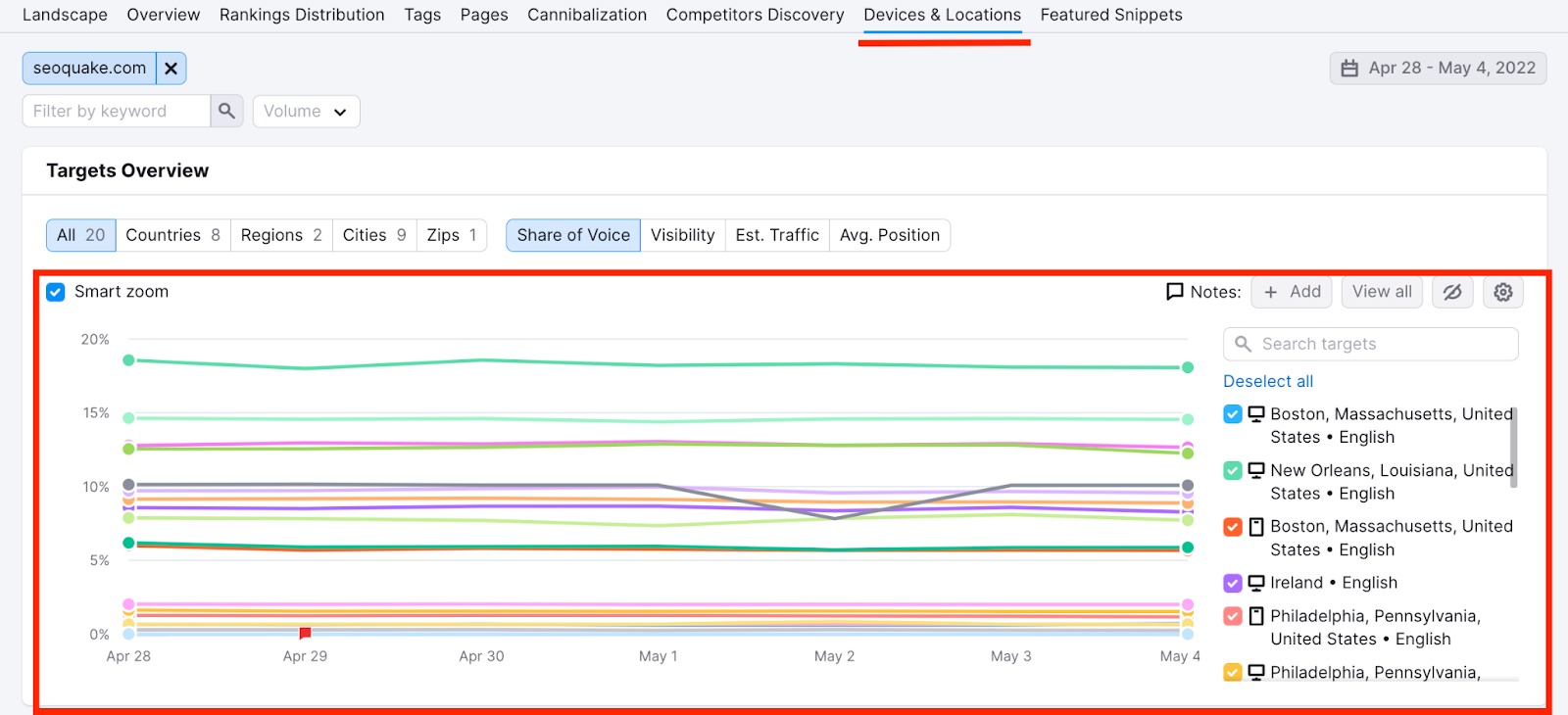
This report compares the visibility trend of your website for the keywords assigned to each target. The new targets will be added as new colored lines to the graph. This graph will update on a daily basis and you’ll be able to see if your website’s visibility increases or decreases in each target.
When you see that one city has a much higher search volume for one of your top keywords than another city, you should reconsider how you target searchers in that city.
You can also note if search volumes for keywords change in each location. The table can be sorted by any changes and filtered by keyword.
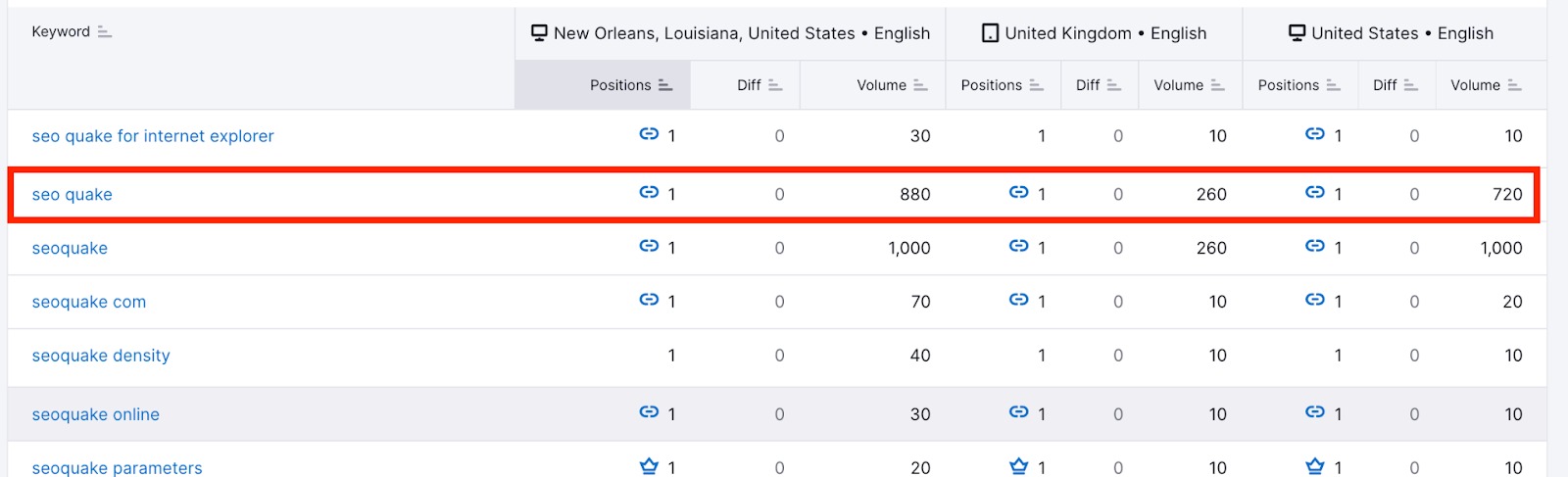
To select or deselect targets for analysis in this tab, use the targets dropdown in the header of the rankings table under the Devices & Locations tab. From the dropdown menu, you can review the device type, search engine, and language assigned to each location, as well as see how many targets are left to add to your campaign (up to 10 for Guru SEO Toolkit and up to 5,000 for Business SEO Toolkit).
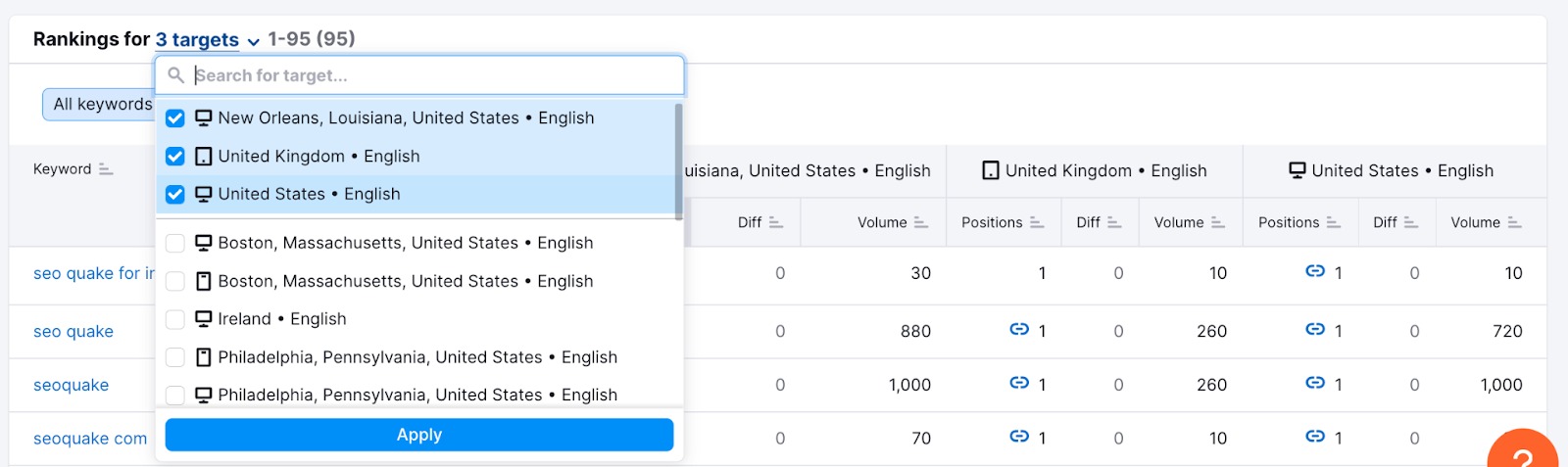
Comparing Search Volume Across Different Areas
To illustrate how various cities can see different search volumes for the same keywords, let's examine a campaign tracking yelp.com across 3 cities in California for keywords related to “food near me.” See in the image below the differences in local monthly search volume that Semrush found:
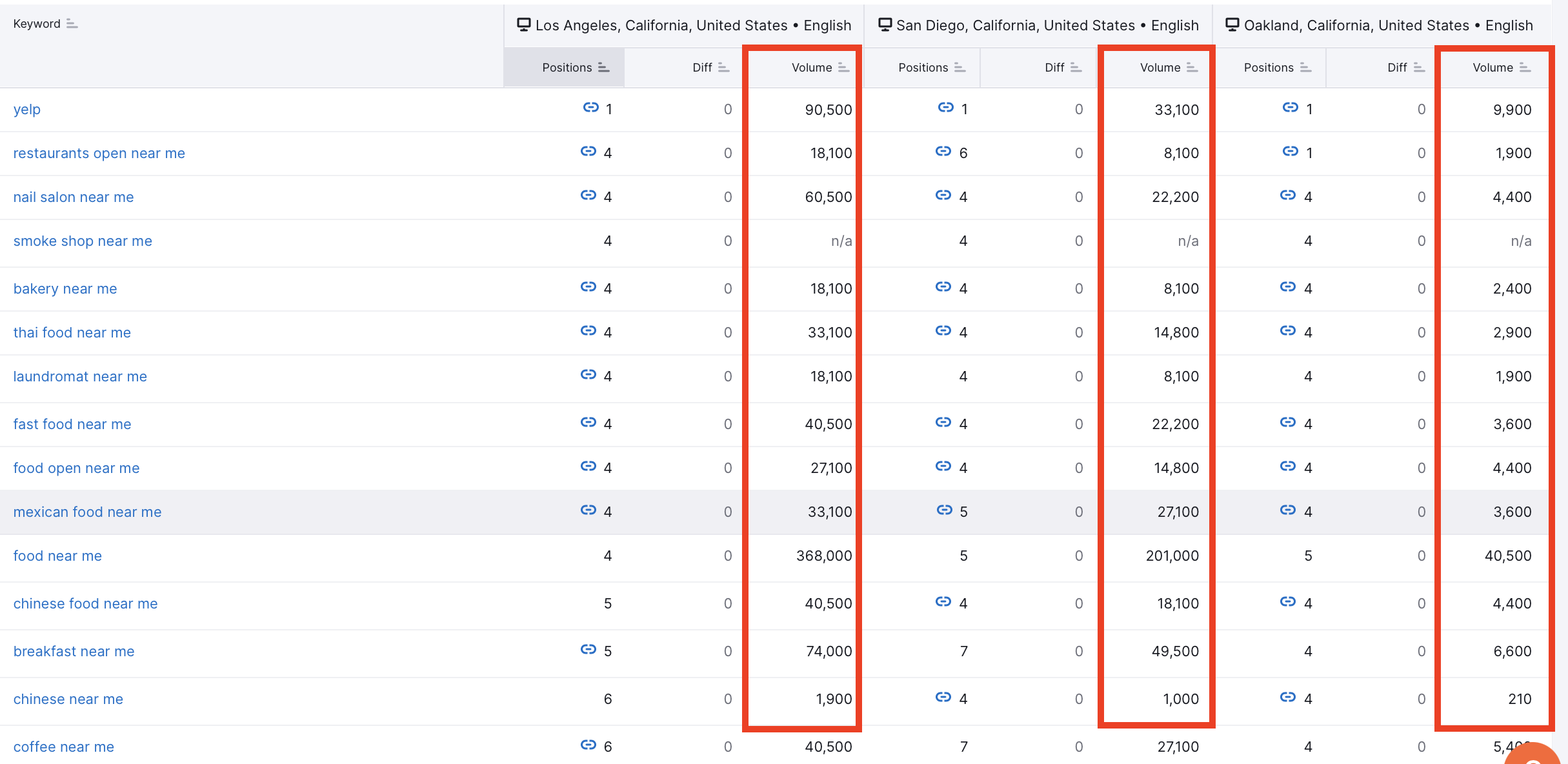
Using the Position Tracking tool in this way can assist when evaluating any new potential local markets that your business is considering to target. If there is enough search volume demand in a certain city, then you can infer that the market will have enough demand for your business to make money.
Comparing Search Engine Visibility
One of the key benefits of Multitargeting is the ability to compare your performance across different search engines. For example, you can:
- Compare your ChatGPT Search rankings with those from Google
- Identify keywords where performance varies significantly between traditional and AI search
- Uncover content optimization opportunities based on these differences
Read more about this topic in our article “ChatGPT Search in Position Tracking.”
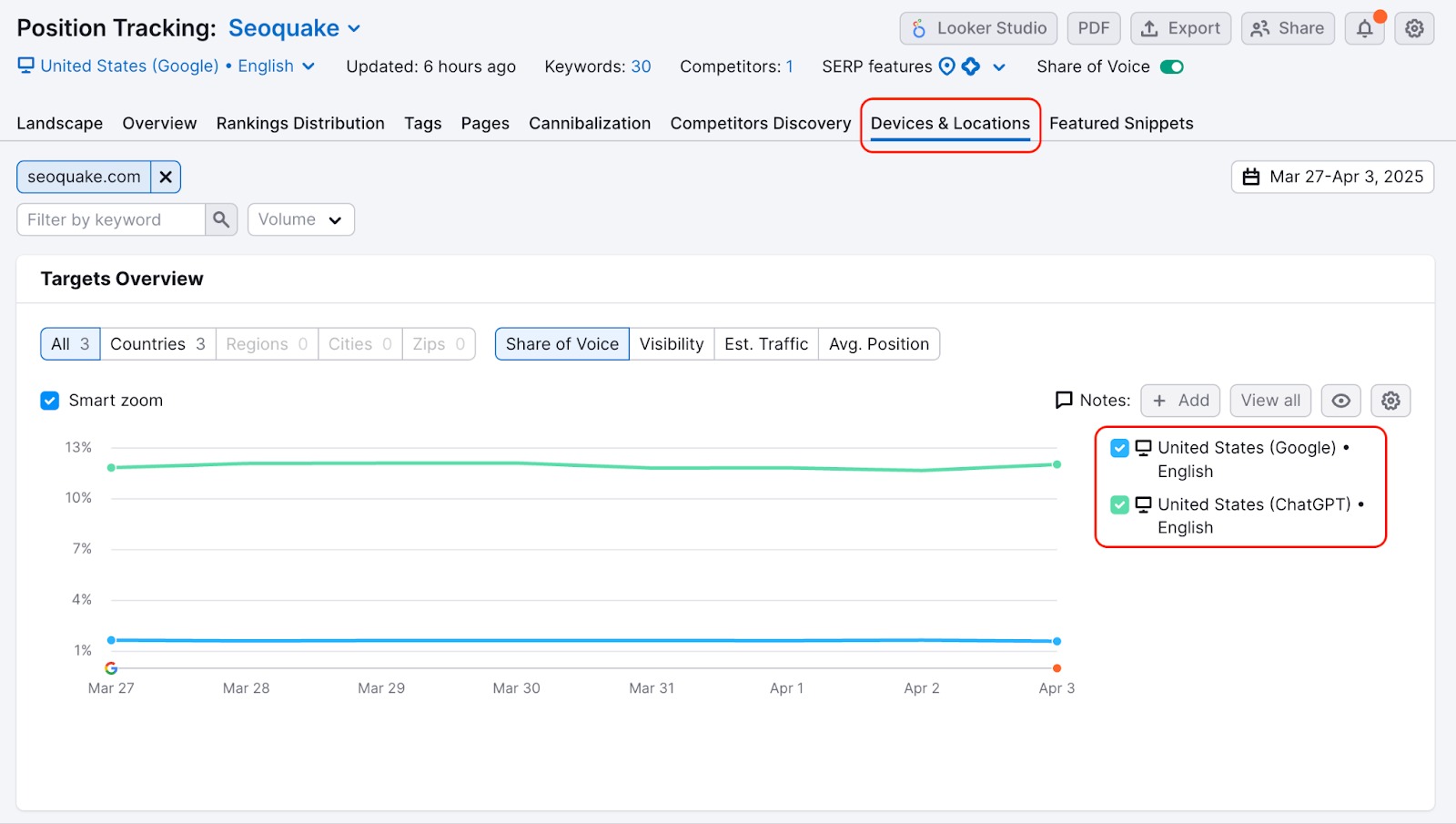
Discover Local Competitors in Neighboring Areas
When it comes to local marketing campaigns, it’s important to establish your geographical reach and understand your visibility. This means that you must consider all towns and cities surrounding your main location to understand what audiences you’re marketing to and who you’re competing against. You will have different levels of visibility within various towns and cities. But how can you understand the competition?

One of the reports within Position Tracking is called Competitors Discovery. This tab will reveal the top competitors that are ranking for the keywords being tracked in your campaign. You can change your location within this report to understand the competition amongst all your target areas.
As you change your location, the graph and chart will be refreshed with information for your set location. This can help you reveal any competitors that you may not be aware of, but should consider watching closer. Below, in list form, you will see competitors that you may want to consider tracking, based on the amount of keywords both your set domain and the listed competitor have in common.
Moving Targets Between Campaigns
With a Guru or Business SEO Toolkit subscription, you can move a targeted set of keywords from one campaign to another. If you previously had multiple campaigns set up to track different areas or different devices, this function allows you to consolidate your tracking data in the same place.
As a result, you’ll save your Website Monitoring limits and be able to compare how well your strategy works across multiple areas in one place. When tracking international campaigns or different cities within the same region, including multiple targetings in one setup will simplify your workflow.
Please note that this feature is available only if the two campaigns have different locations. Campaigns with the same location can’t be merged.
To move your tracked keywords from separate campaigns, simply click the “Move to” button in the target dropdown above the tabs in Position Tracking. All historical data for these keywords will be transferred to the target campaign.
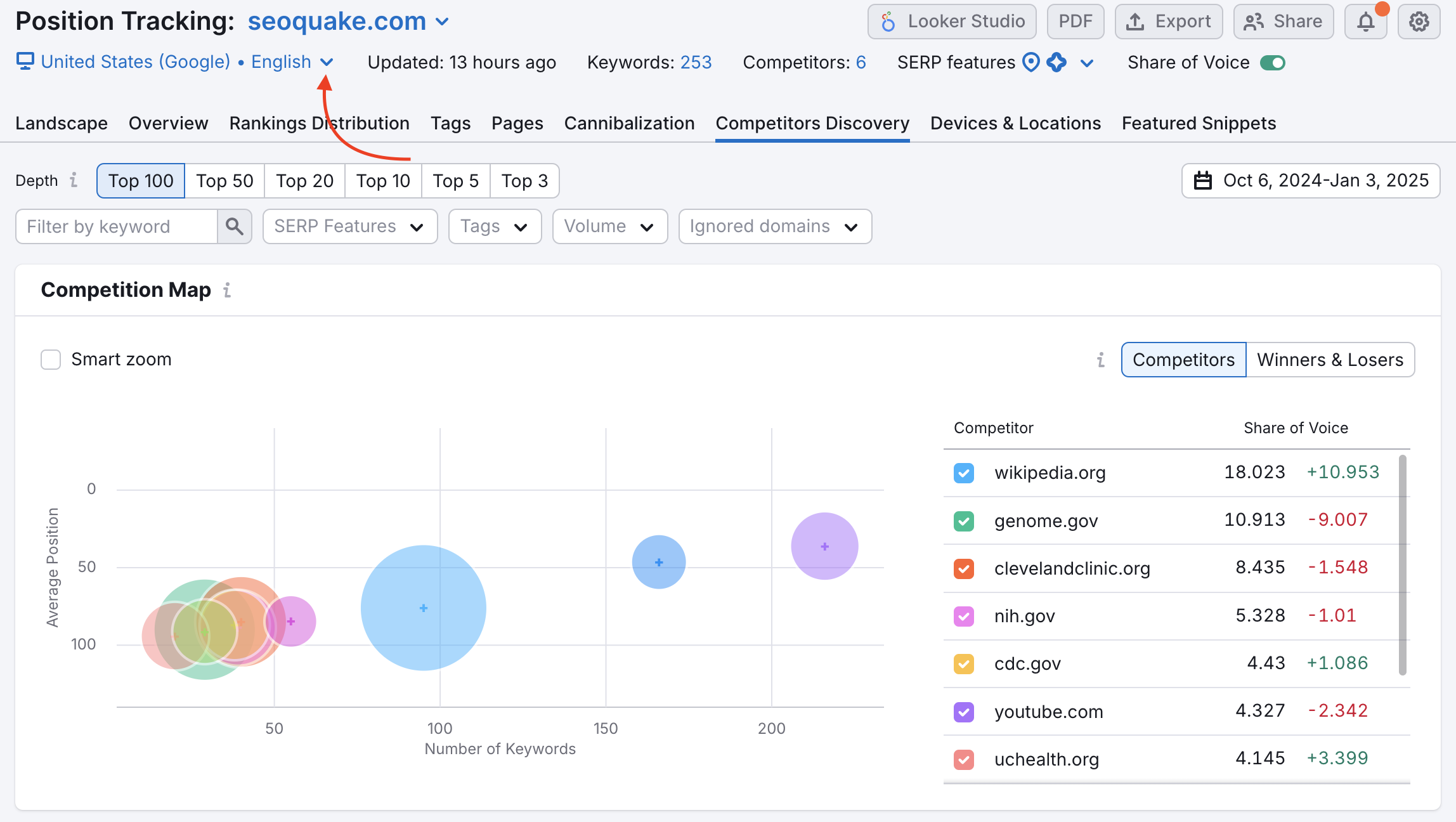
Please note that after moving your targets, you’ll need to reconfigure any PDF reports using data from the original campaign.